How to use Scaloom with Saleshandy
1.) Export your Scaloom Analyses as a CSV File

2.) Navigate to the prospects tab of Saleshandy & upload your CSV.
3.) Ensure the fields are mapped accordingly. Create a custom field titled, "thumbnailEmbed" and map it to the thumbnailEmbed field.
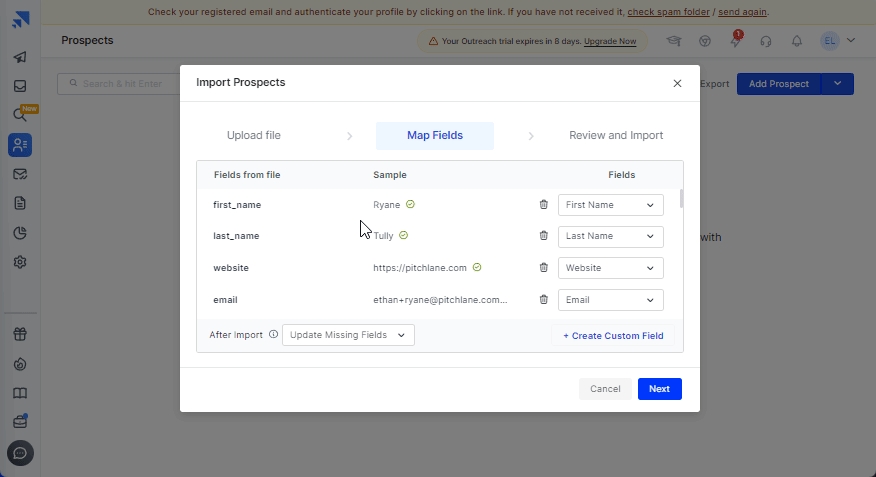
4.) Navigate to sequences and create a new sequence.
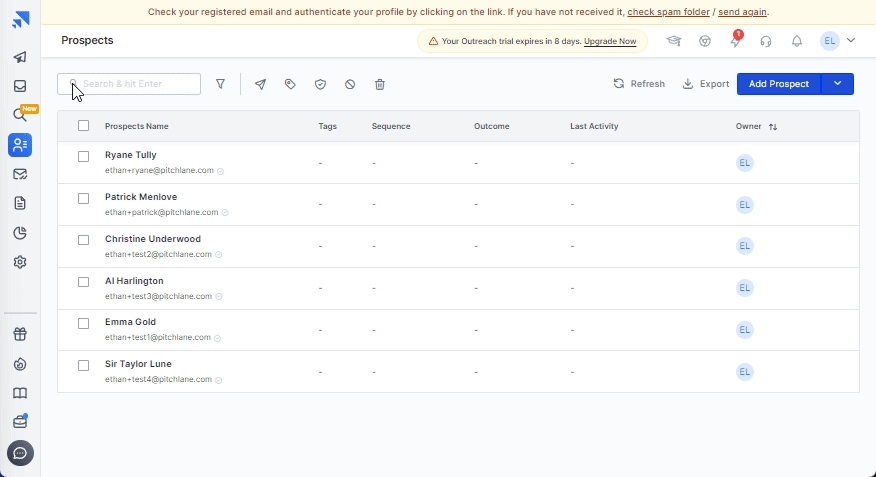
5.) Craft your email outreach & include your Scaloom analyses through implementing the "thumbnailEmbed" custom variable
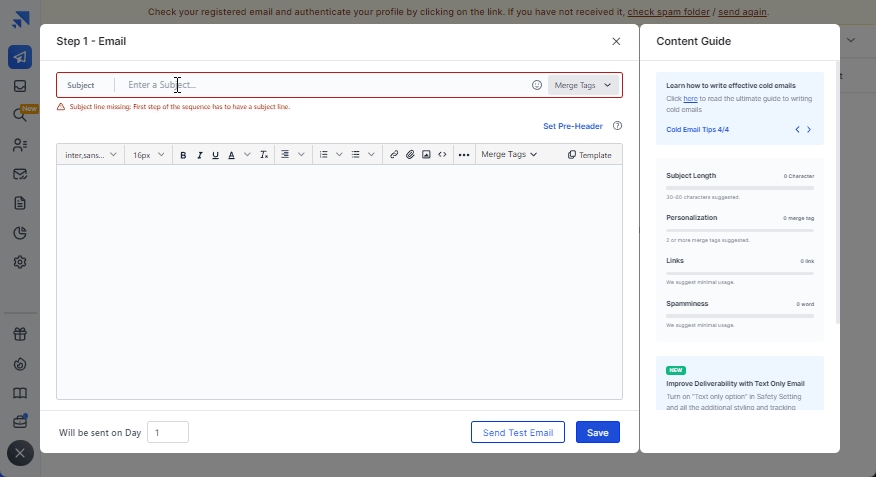
6.) Select "Prospects"
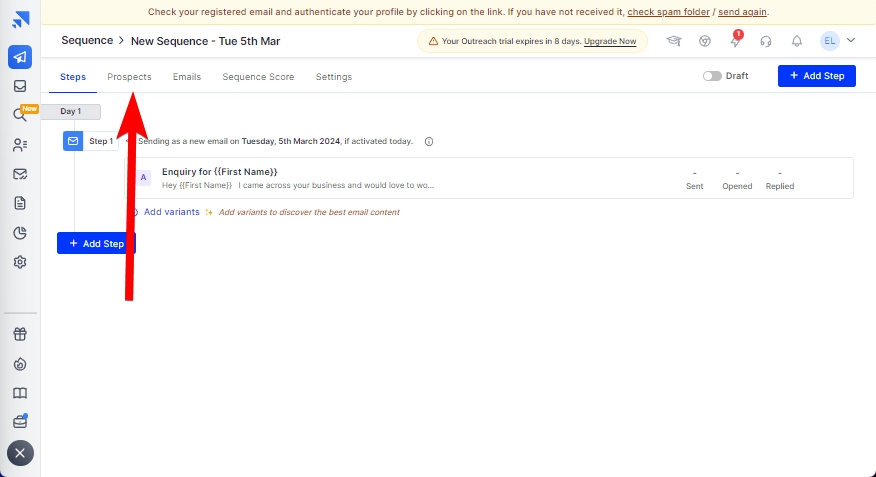
7.) Add the prospects you uploaded.
8.) Configure your settings to you specifications.
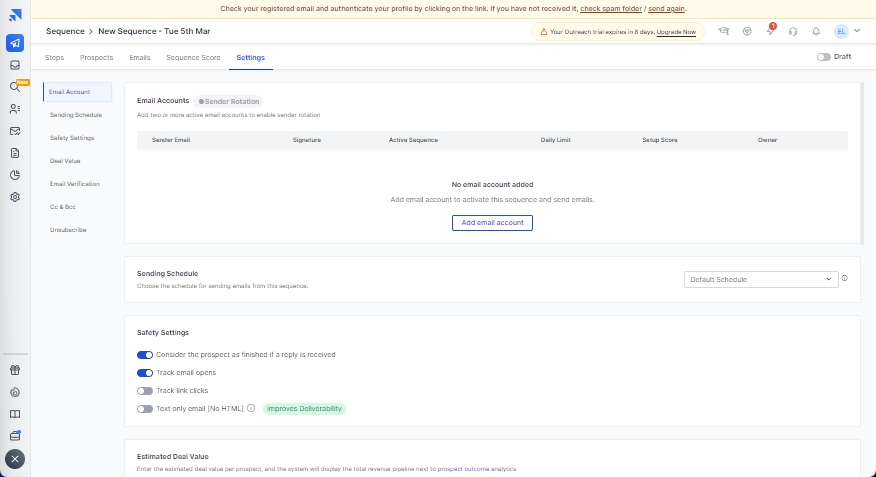
9.) Turn on your sequence
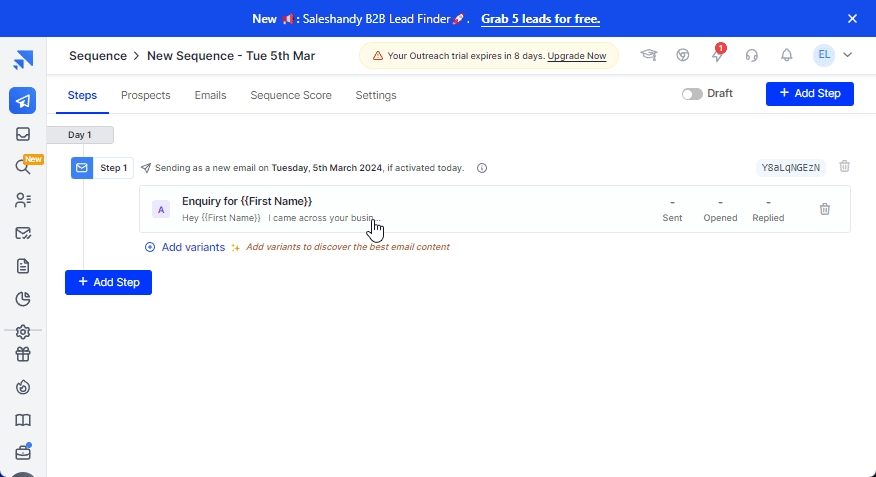
Last updated