How to use Scaloom with Go High Level
1.) Export your Scaloom analyses as a CSV File

2.) Create a sub-account & select add account manually

Select Switch to Sub-Account
Select Settings and navigate to Custom Fields & select "Add Field"

Select "Single Line" , name the field "thumbnailEmbed" and for placeholder enter a single space.
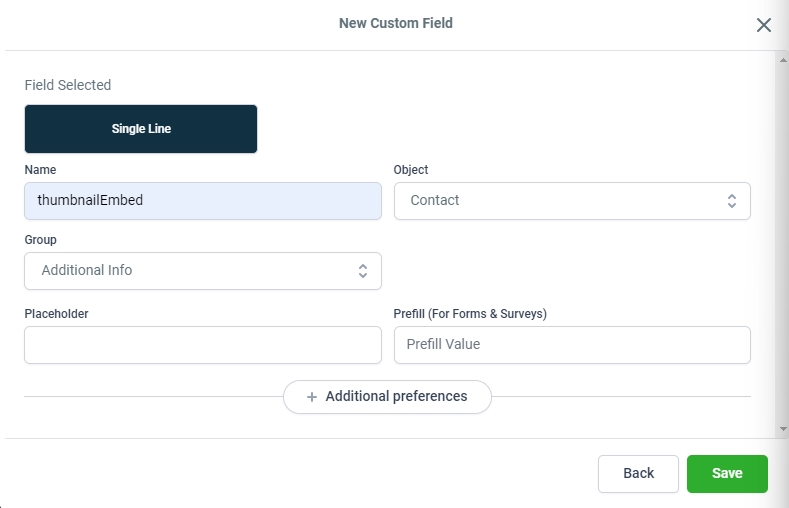
Navigate to Contacts and press Import Contacts
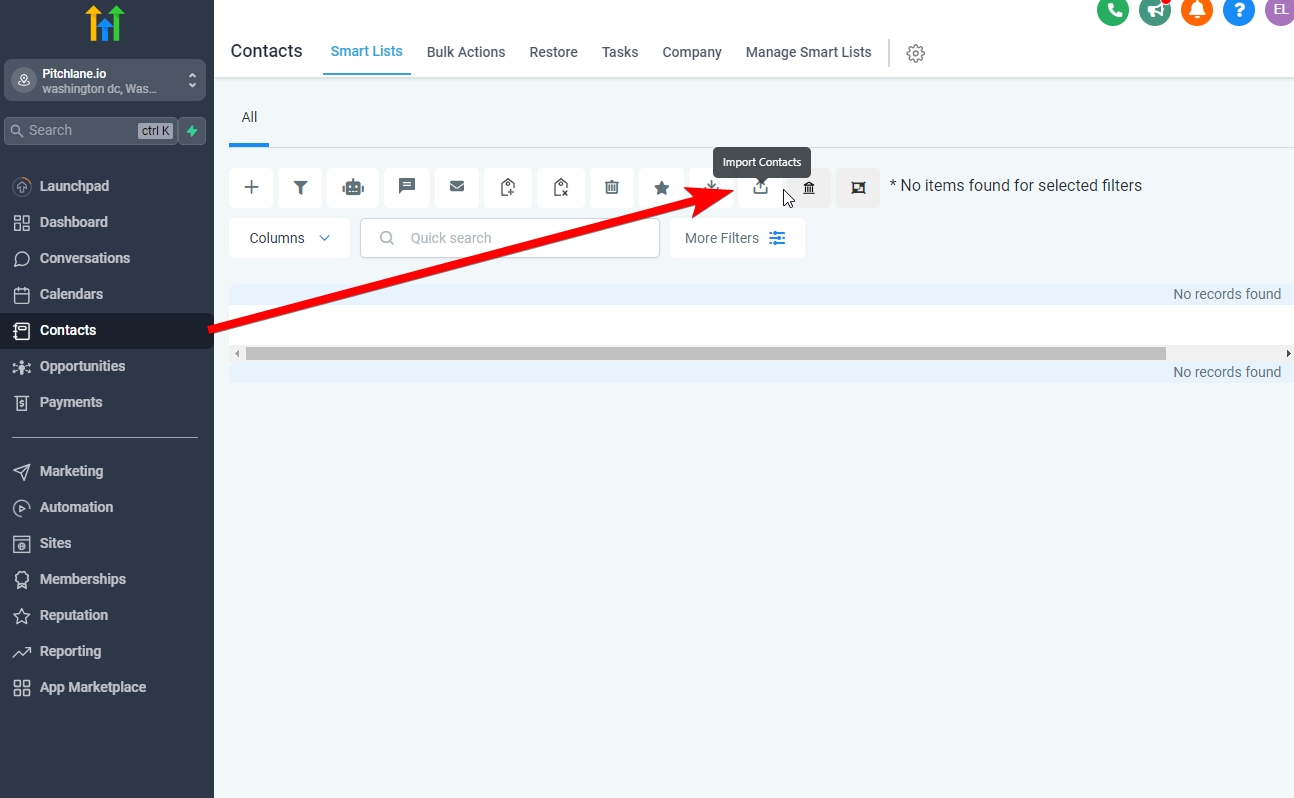
Map the fields accordingly
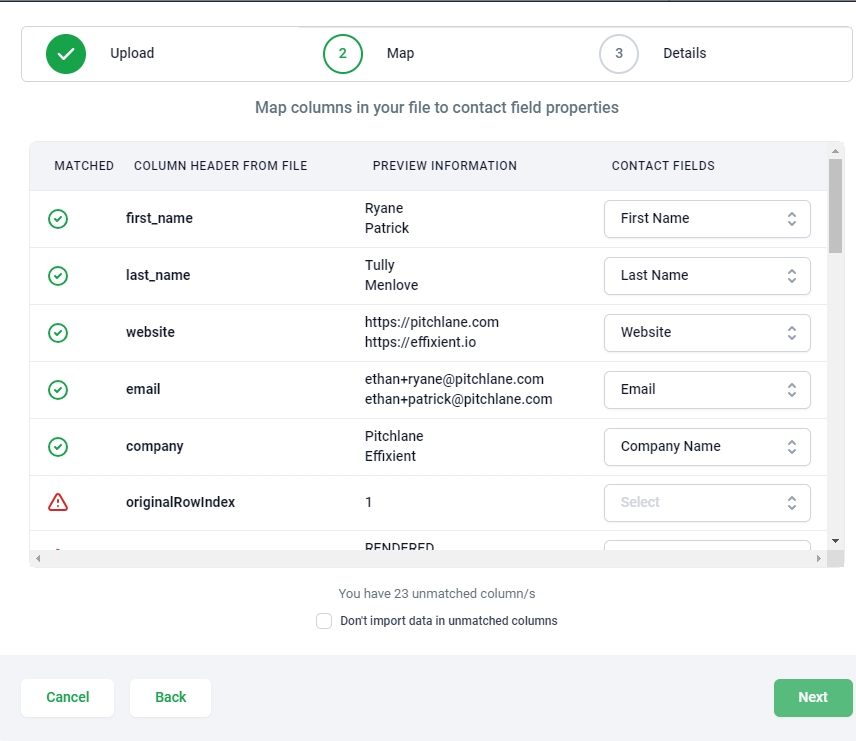
Locate "thumbnailEmbed" and ensure it is populated correctly.

Select "Don't import data in unmatched columns" and select next
Select "create a list of contacts from the import" and select submit.

Navigate to Marketing and select "Create Campaign"

Choose Blank and select the visual editor
To import variables from your contact list select the Custom Values button and select the variable you wish to import
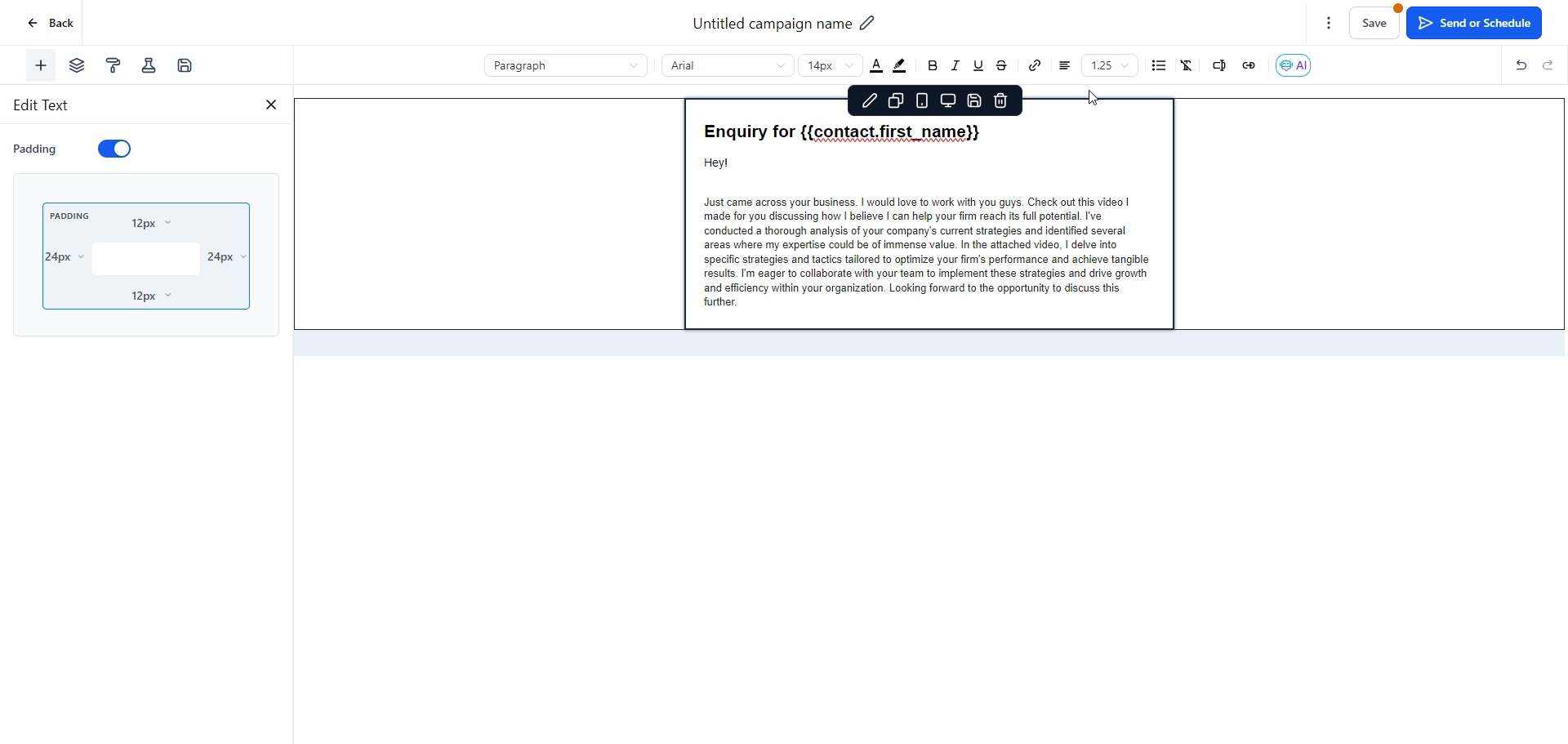
To import your Scaloom analyses select where you would like to include your analyses, go to the custom values and search for "thumbnailEmbed".
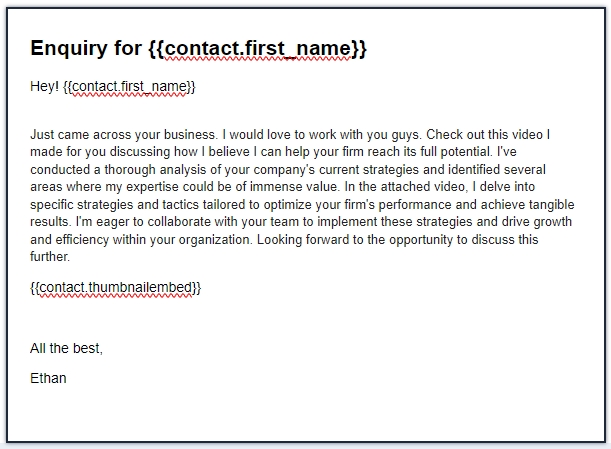
Configure your email preferences. Select "Batch Schedule" and select "send to smart list"

Congratulations your Scaloom analyse have been added to your email campaigns!
Last updated