How to use Scaloom with Apollo
In order to use your Scaloom videos in your Apollo campaigns, follow this guide
1.) Export your Scalooom analyses as a CSV file

2.) Create a new campaign in Apollo, select from scratch and name it.
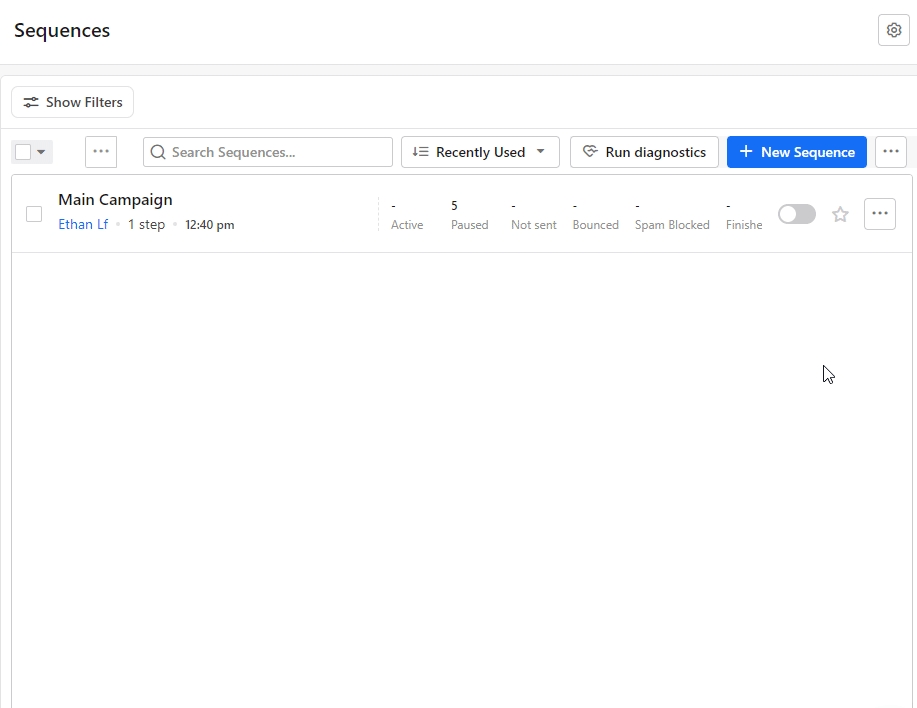
3.) Select add a step and choose automatic email.
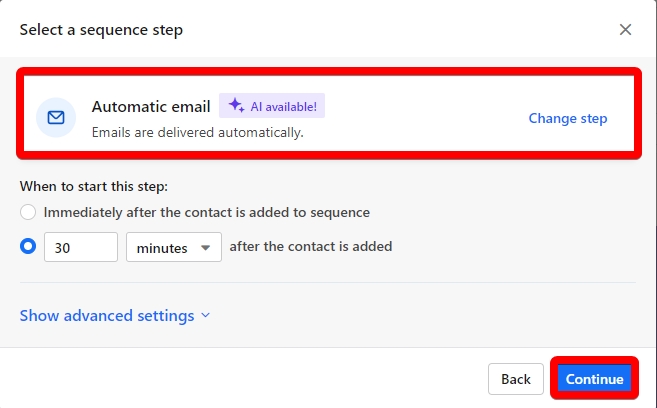
4.) Create the custom variable for your Scaloom analyse by going to "Settings" —> "Contacts" —> "Custom Fields". Creating a new field and name it "thumbnailEmbed" and select the "Single-line Text" type.
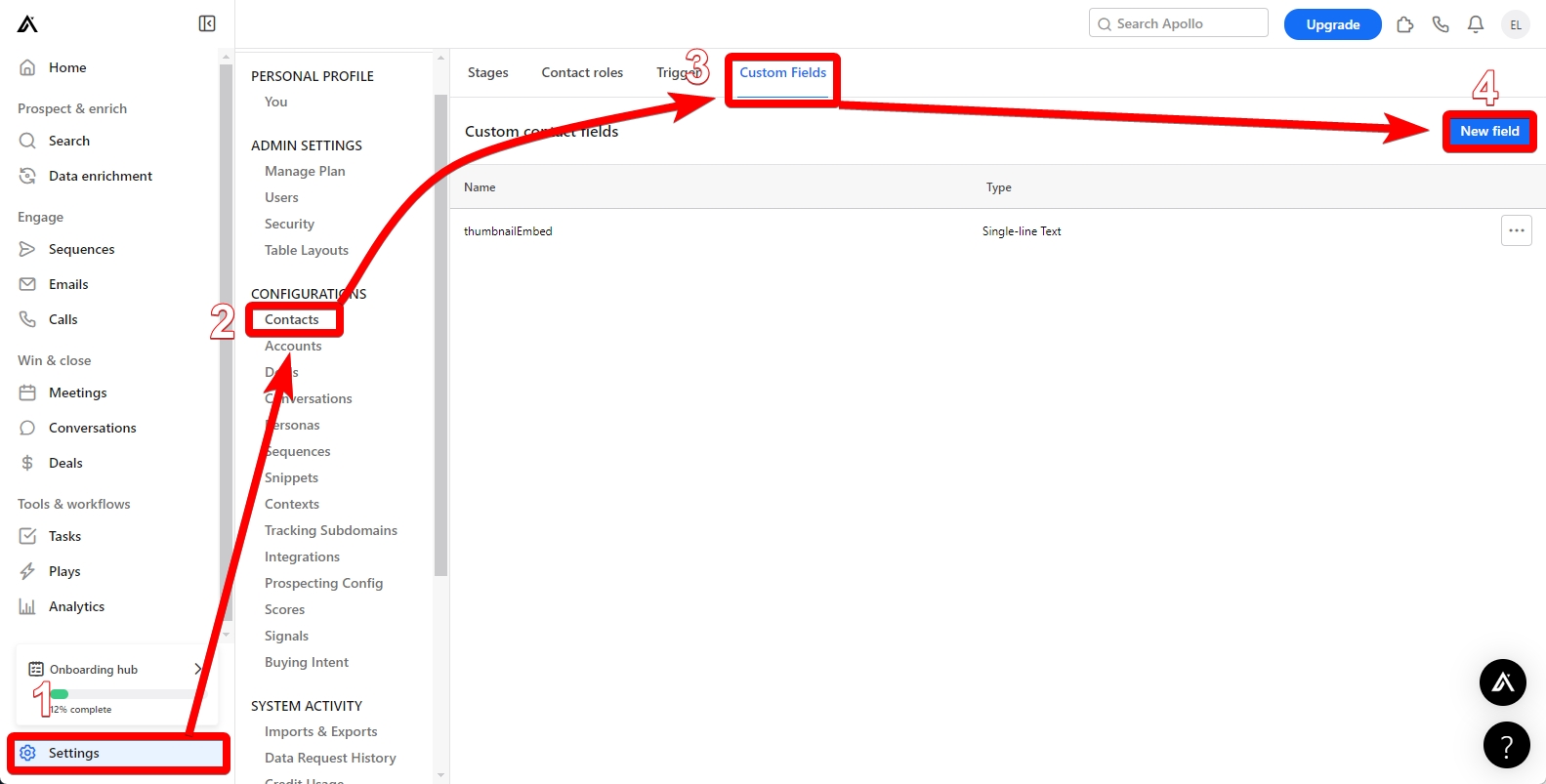
5.) Select Contacts and upload your CSV.
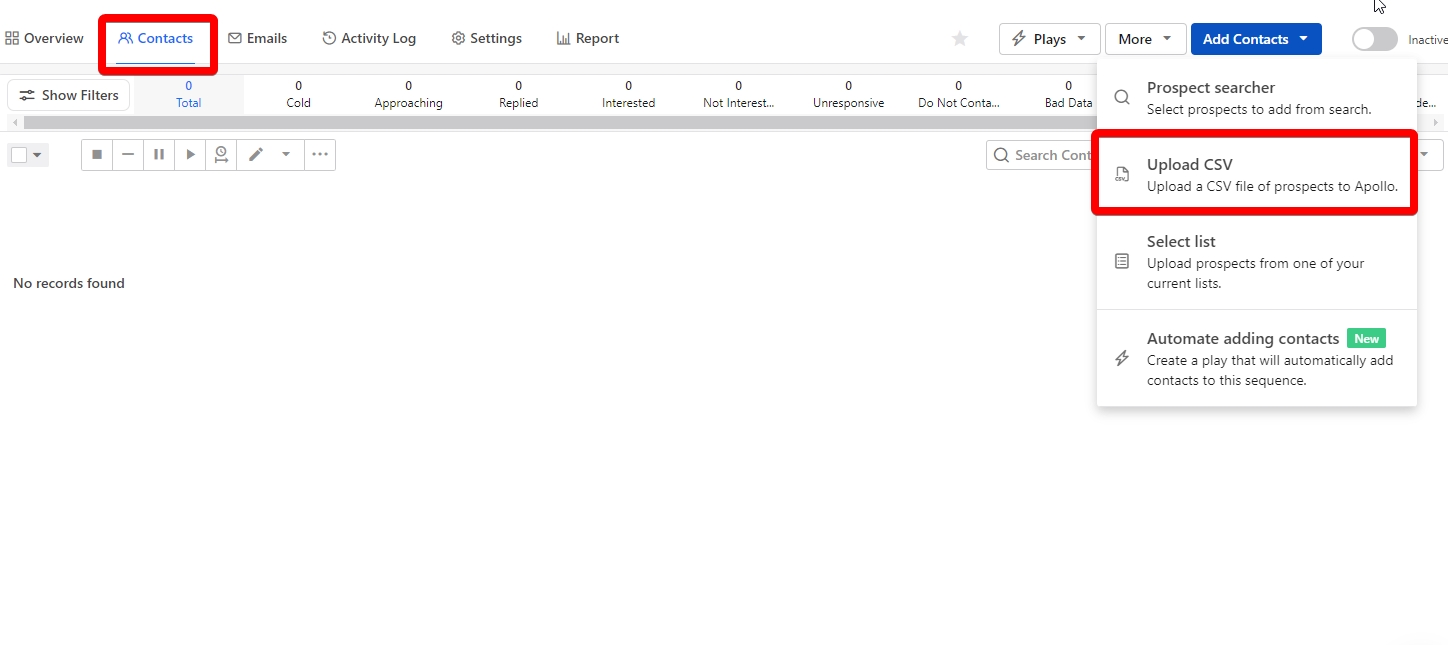
6.) Map your columns to the data from your Scaloom CSV.

7.) Ensure that the variable "thumbnailEmbed" is mapped accordingly. Then select Import.
8.) Craft your outreach message and include your Scaloom analyse by selecting the curly brackets at the bottom, selecting custom and select "thumbnailEmbed".
9.) Turn on your campaign!
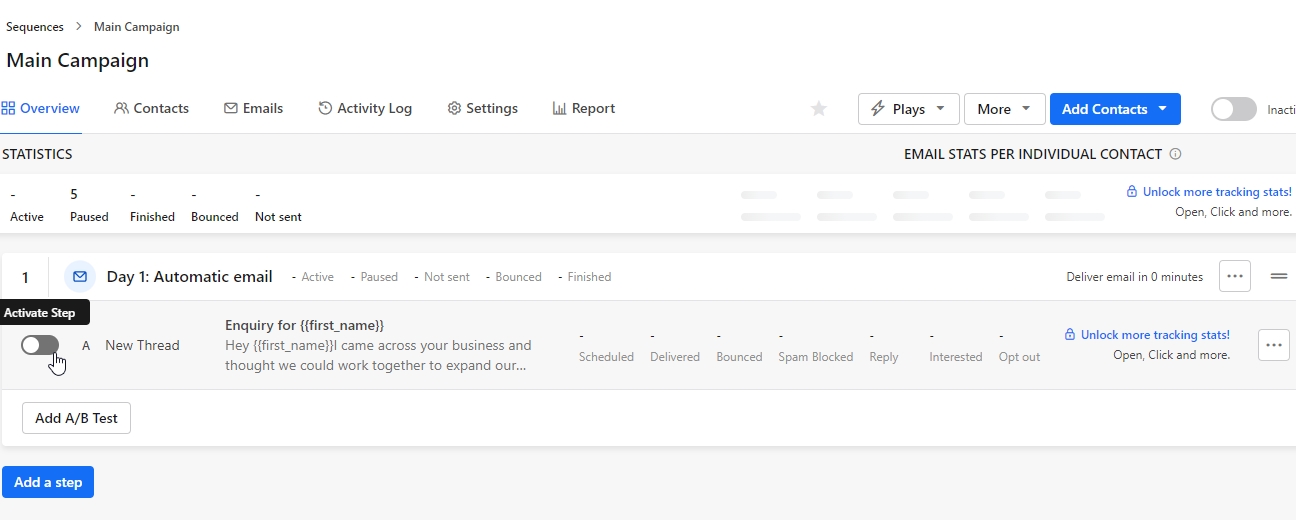
Last updated