How to use Scaloom with Hubspot
If you're currently using Hubspot to reach out to potential prospects, you can easily make your outreach more engaging by including Scaloom Analyses in your emails.
You can use Scaloom analyses in both Hubspot Marketing Emails and Sequences.
Marketing Emails
Import Contacts from Scaloom into Hubspot
Export the CSV of your analyses from Scaloom

Go to Hubspot's Contacts section and click Import
Click through the options:
Start an import
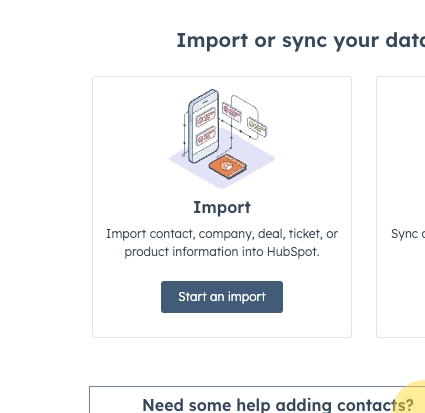
Import file from computer
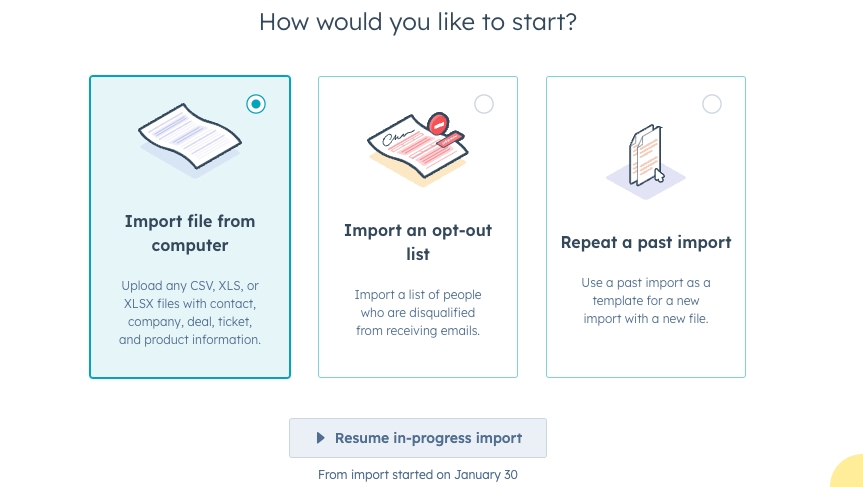
How many files are you importing? -> One File
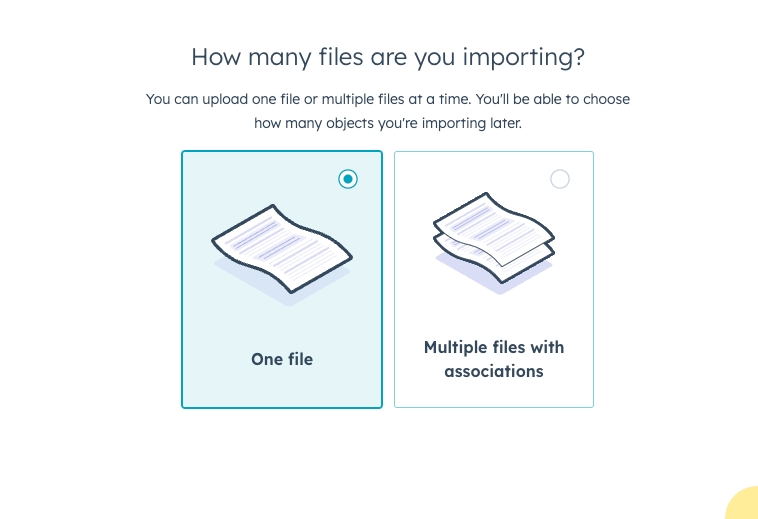
How many objects are you importing? -> One Object

Select an object you'd like to import -> Contacts
Upload your CSV file of contacts from Scaloom
On the "Map" screen, find the
thumbnailEmbedcolumn


Unless you have already created the thumbnailEmbed property on your Contacts in hubspot, click "Create new property - thumbnailEmbed"

Click "Review Property Details"
Click "Next"
Select Field Type: "Rich text" & click Next

Click "Create"
Finish importing contacts
Creating a Marketing Email
Go to Marketing -> Email

Click Create email

Select Regular
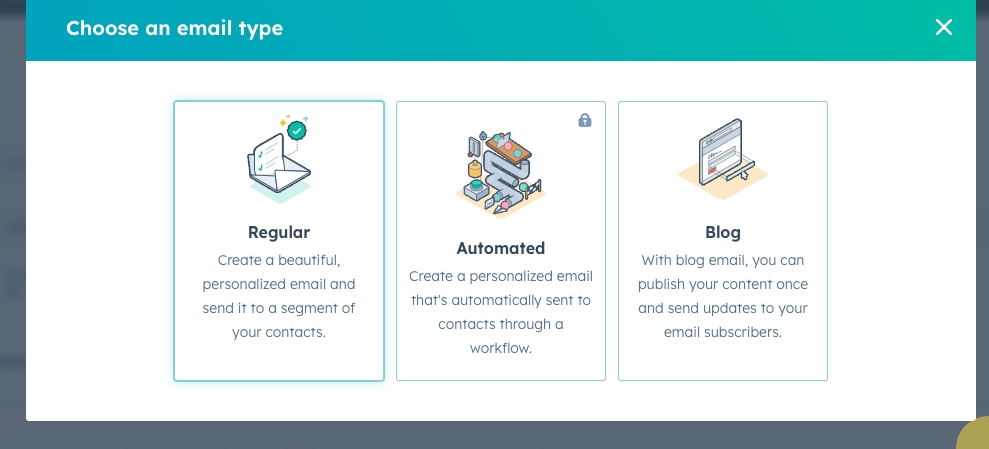
Select a template that you like
Click on Personalise when you want to insert your analyses thumbnail, and select the
thumbnailEmbedproperty from the Contact
As a default value, you can use a single empty space " "
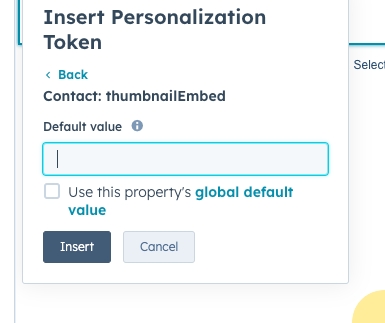
Send your email as normal and engage your prospects like never before!
Sequences
1.) Select "Contacts" and select "Import"
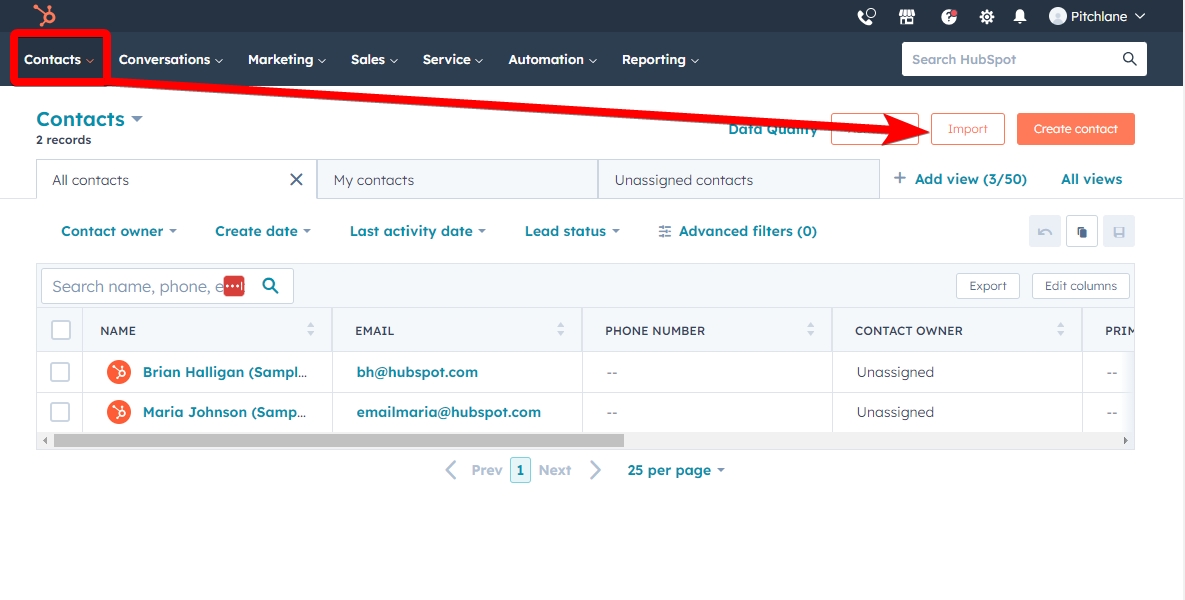
2.) Select Start an Import and select "Import file" from Computer
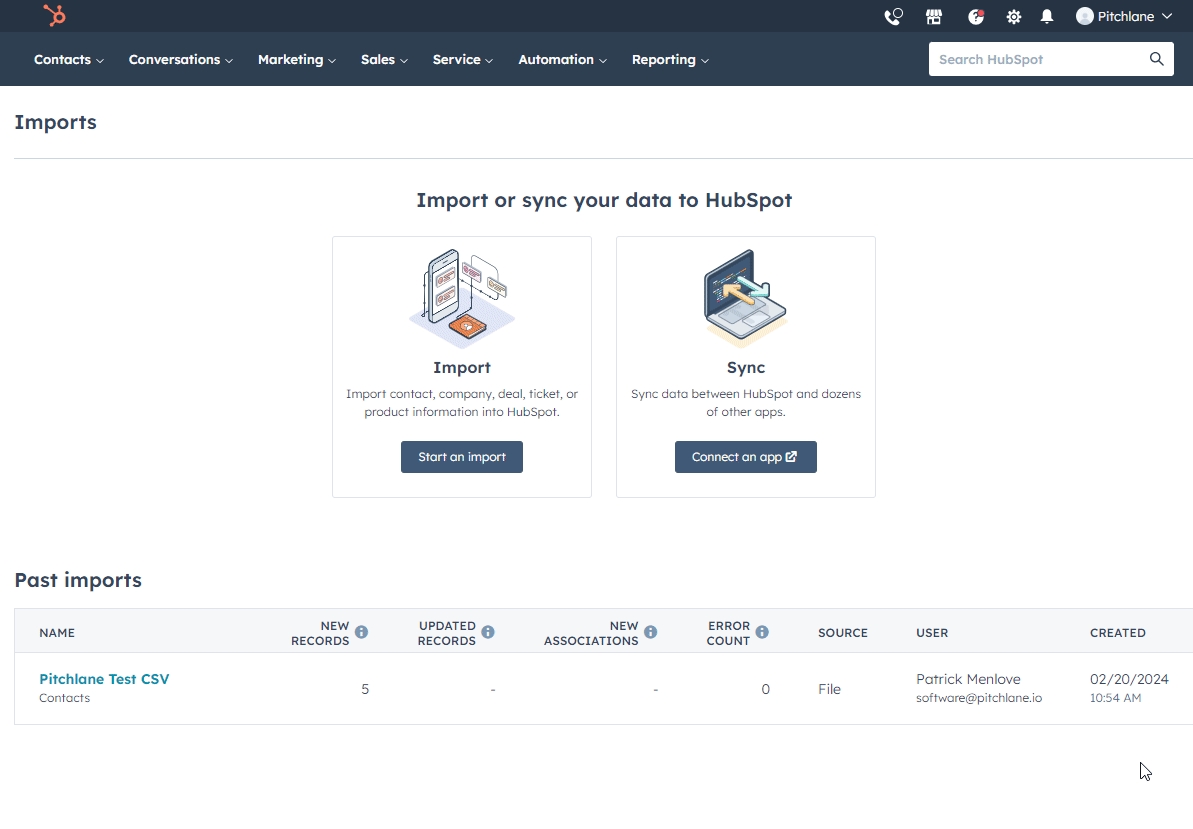
3.) Upload your Scaloom CSV and map the fields.
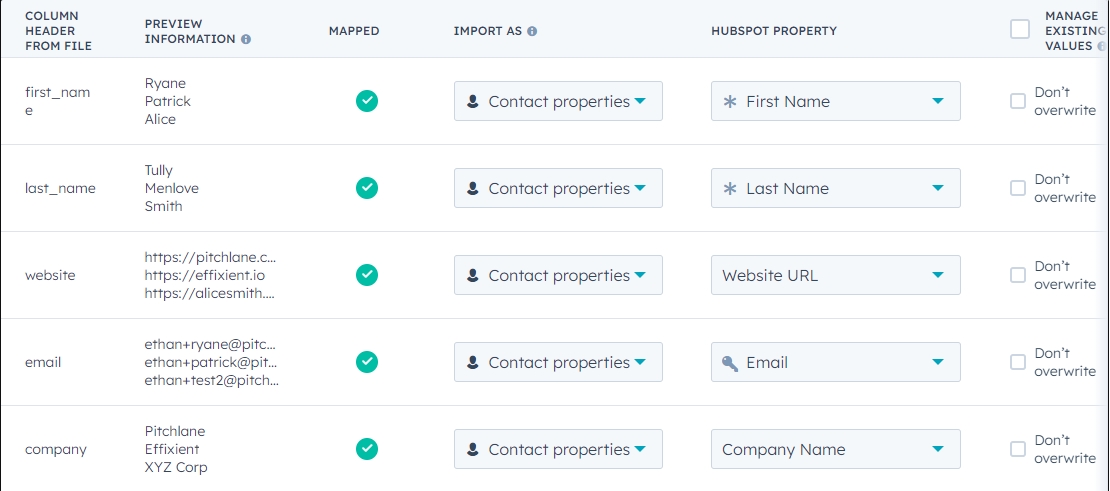
4.) Locate "ThumbnailEmbed" and create and assign a new property
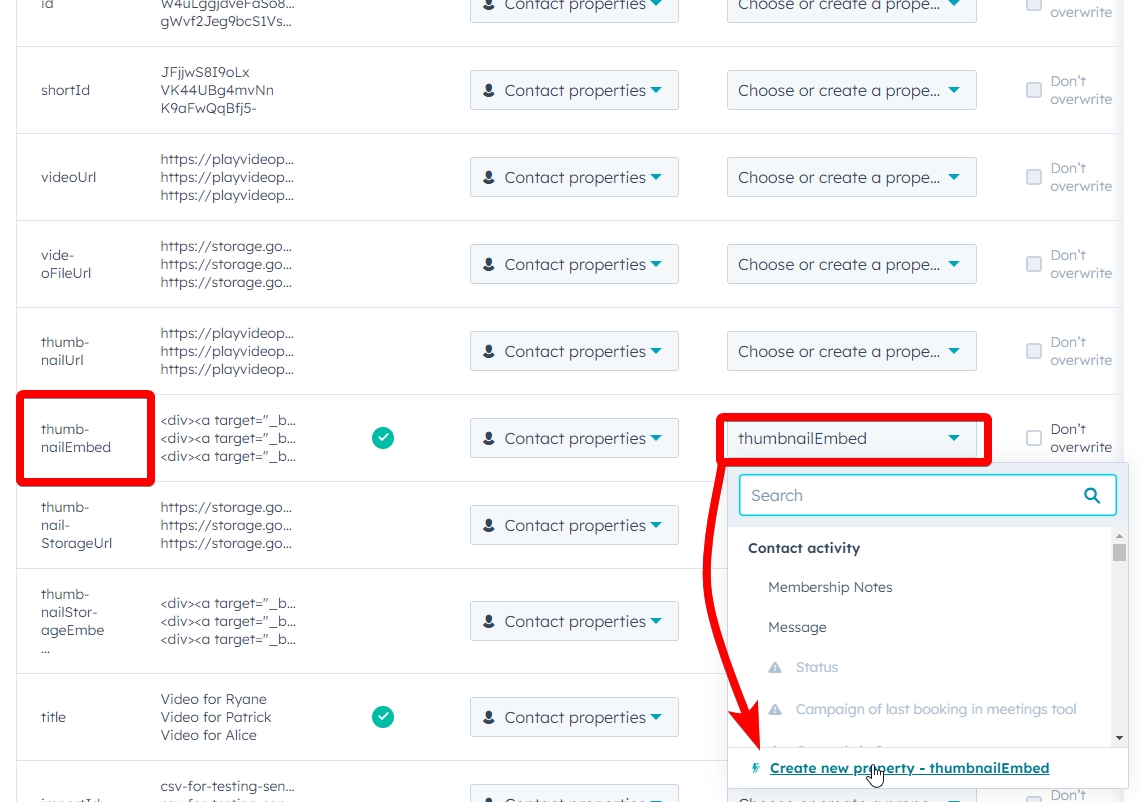
5.) Select "Don't import data in unmapped columns" and the select "Next"

6.) Rename your Import and create a list from the import!
7.) Select Automations then create a new sequence
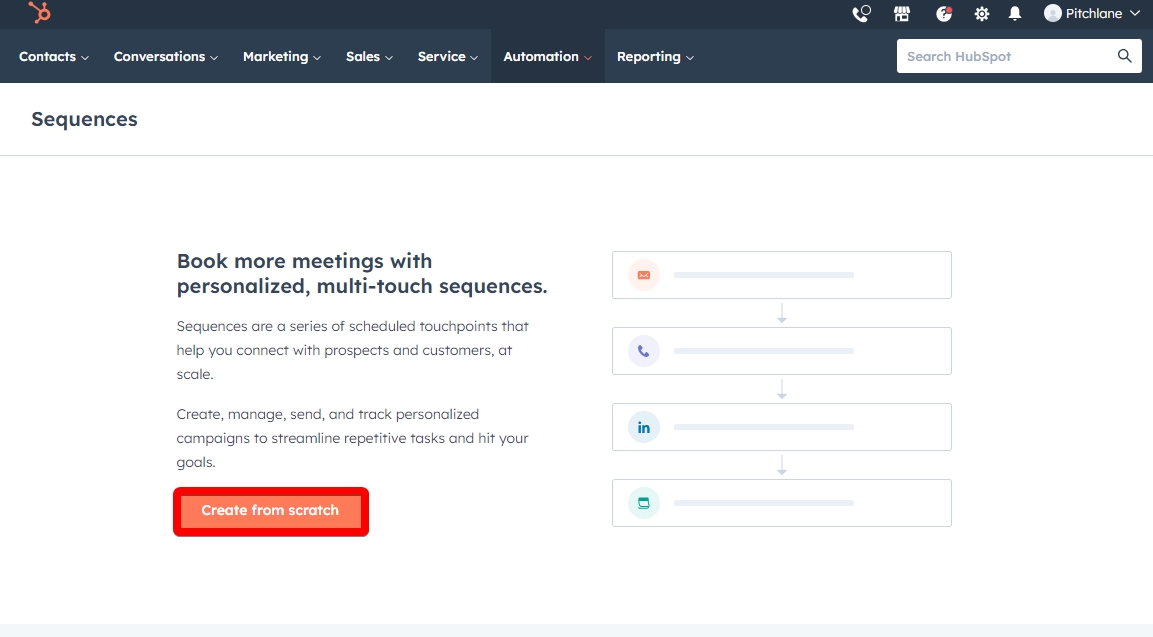
8.) Select Automated Email and select "New Thread"
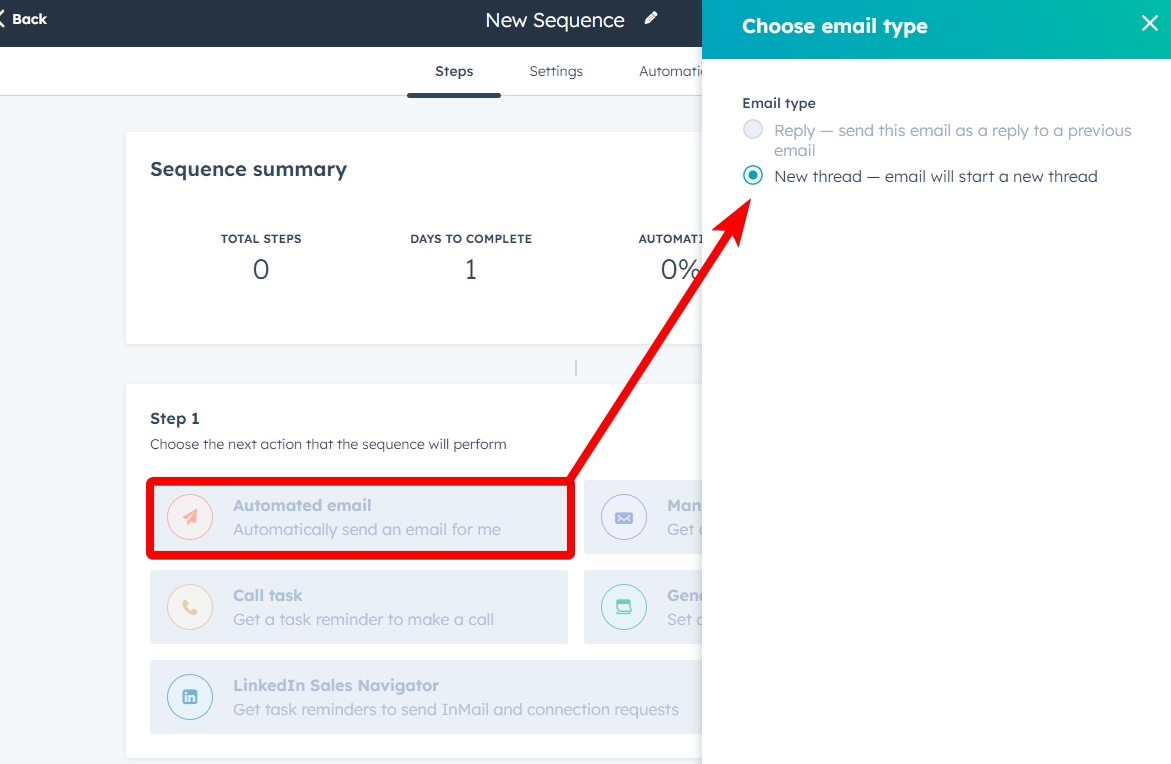
9.)Select your Template or Create a New One
10.) Populate the email with the content you want to send out to your customers.
11.) Implement your Scaloom analyse through selecting "Personalize" and selecting "thumbnailEmbed" under "Contact"
12.) Select save and navigate to the enrolment tab.
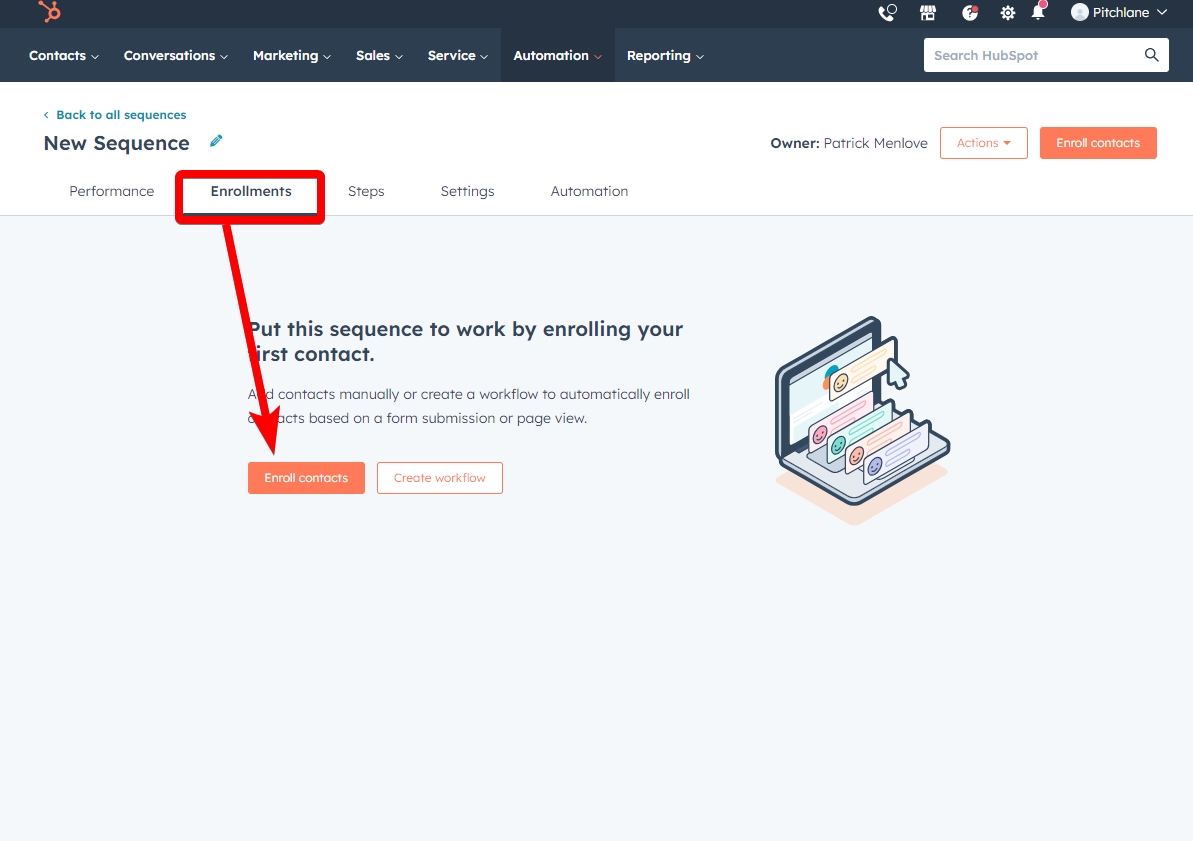
13.) Select your contacts from your Scaloom CSV
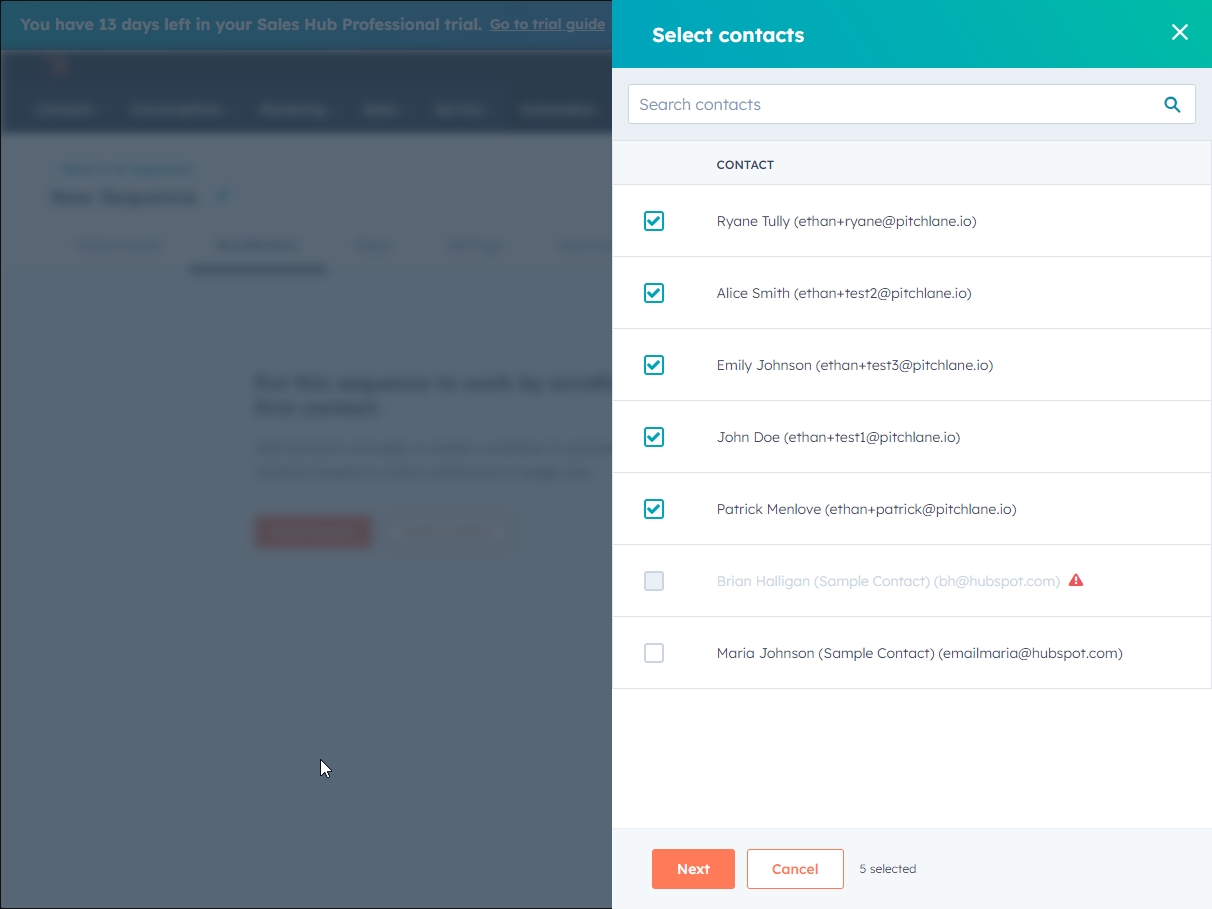
14.) Select "Next" and then "enroll your contacts"
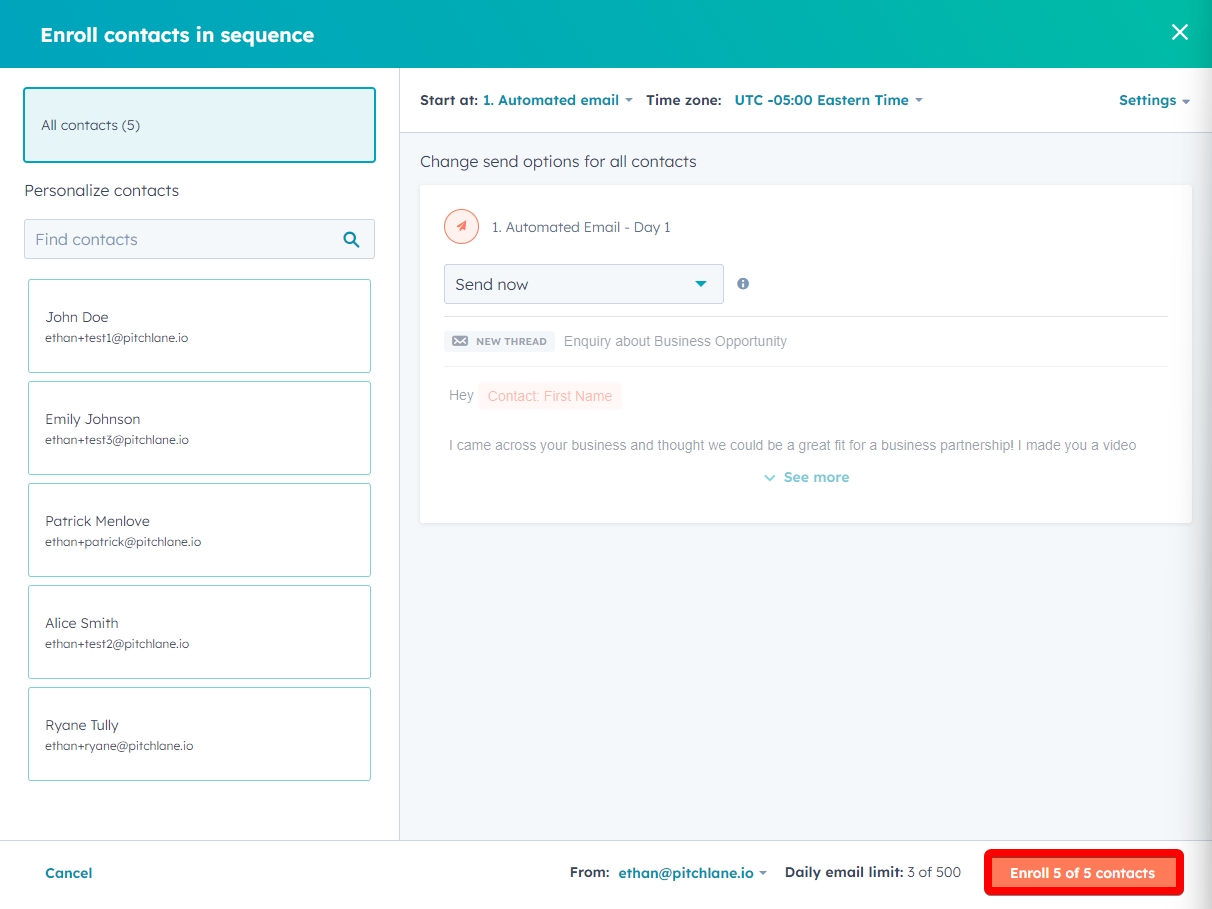
15.) Congratulations! Your contacts will now receive their Scaloom analyses!
Last updated