How to use Scaloom with Klenty
1.) Download your Scaloom analyses from Scaloom.com

2.) Go to Prospects and Upload your Prospects
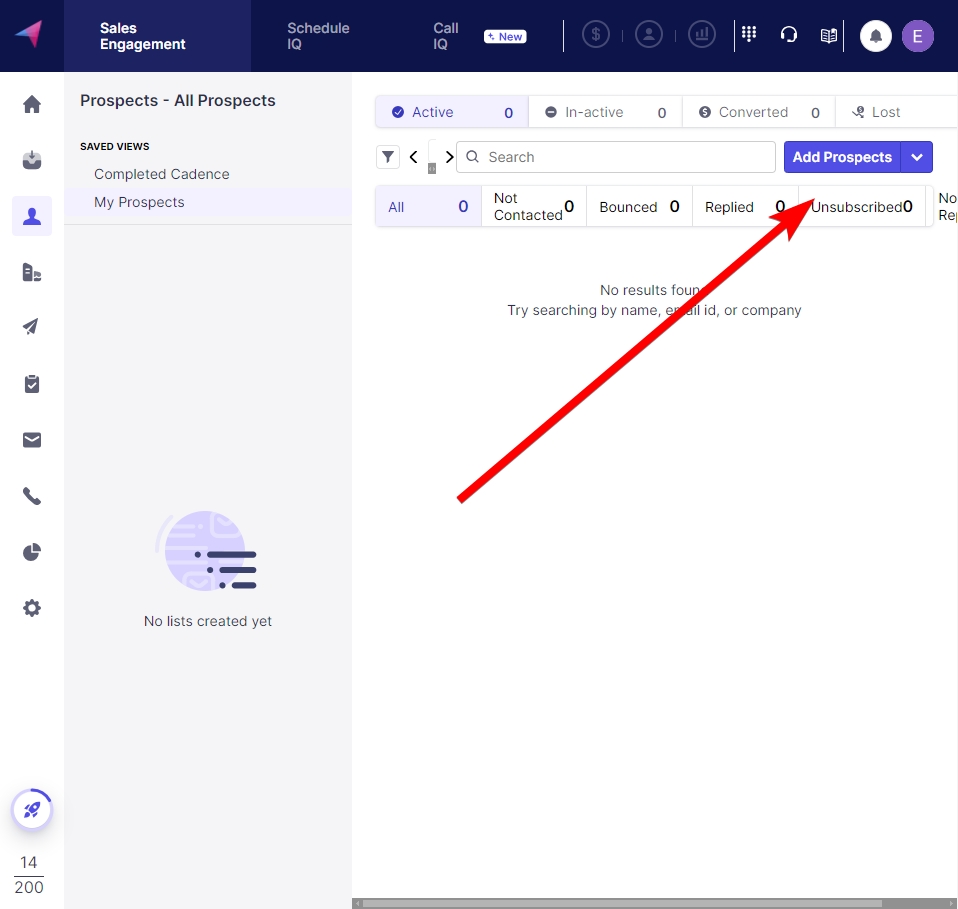
3.) Select Upload a CSV and import your Scaloom CSV file
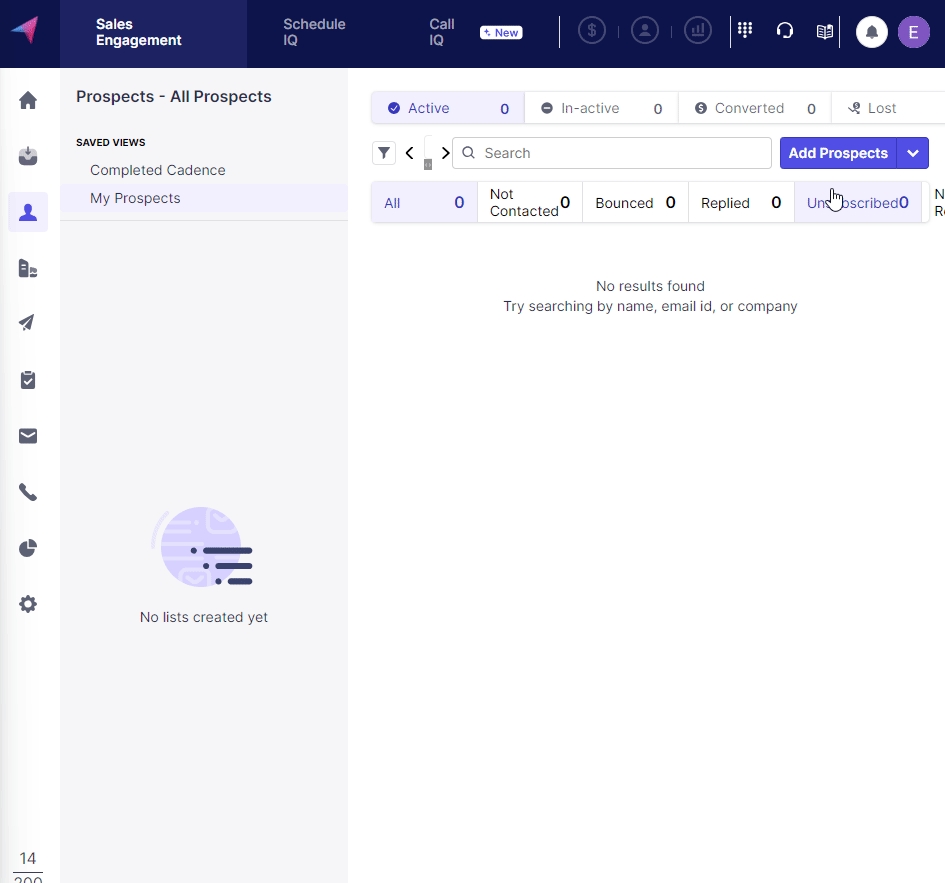
4.) Scroll to the bottom select "create new custom field".
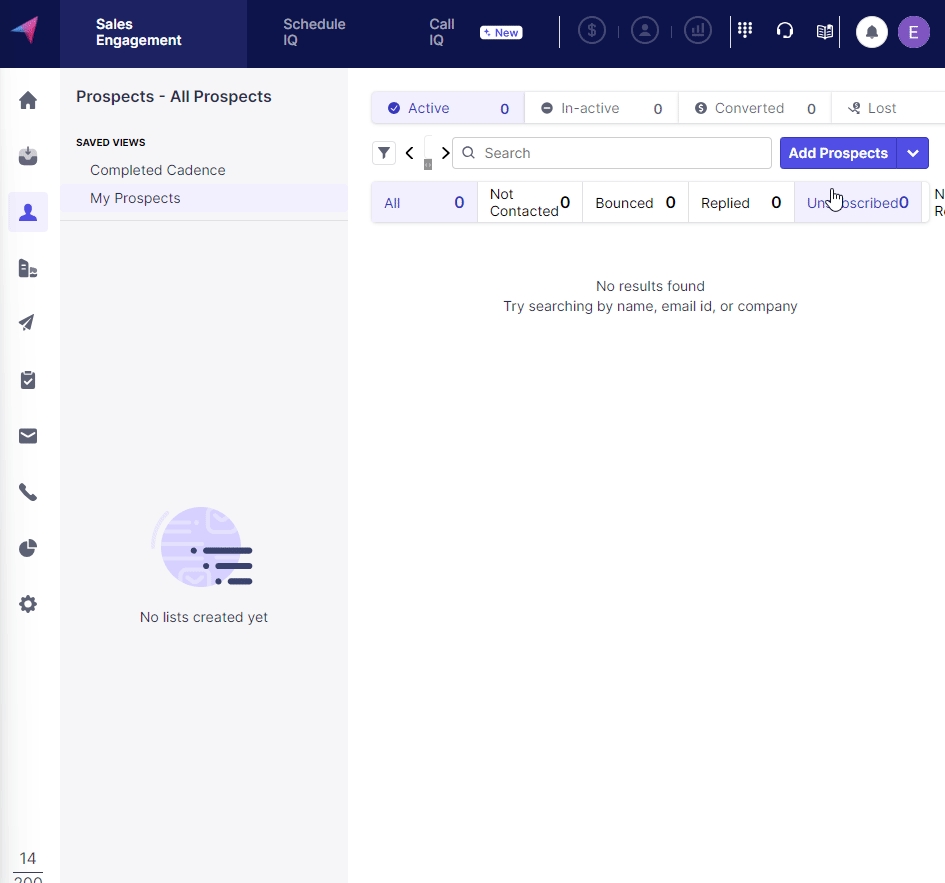
5.) Ensure that ThumbnailEmbed is mapped. Note you will have to create the custom variable which you can do by selecting the "create custom variable" button at the bottom of the page. Map the rest of the columns accordingly.
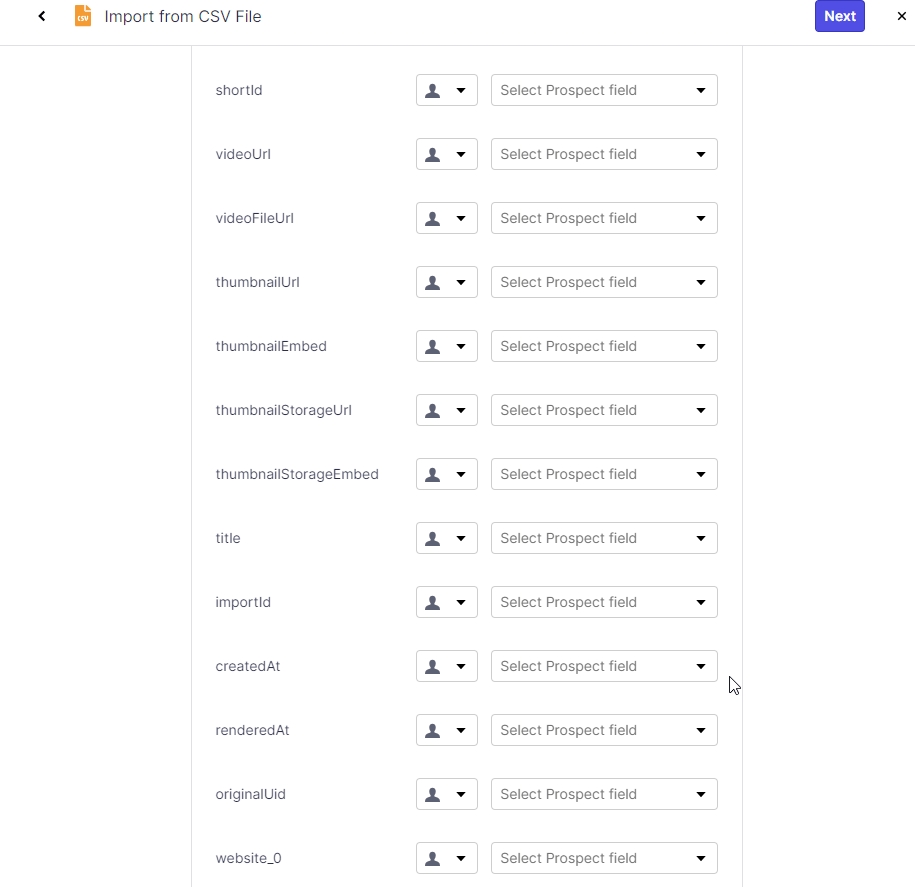
6.) Hit next and create a list and start the import.
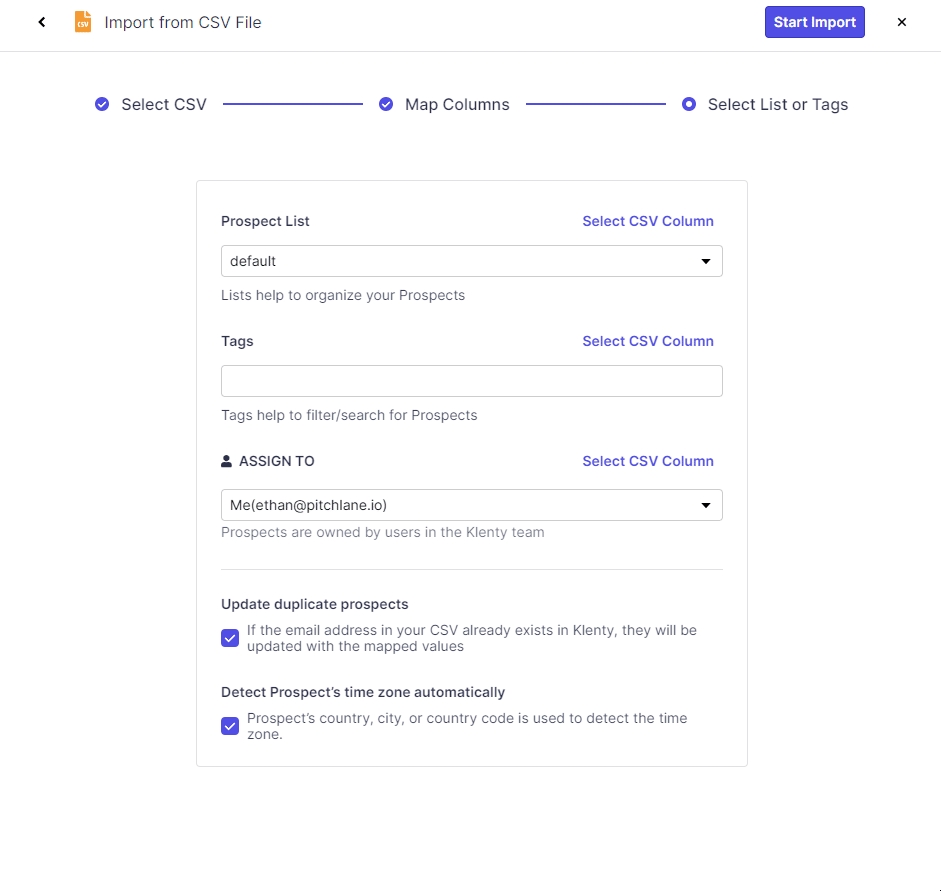
7.) Select Cadences and create a new cadence from scratch.
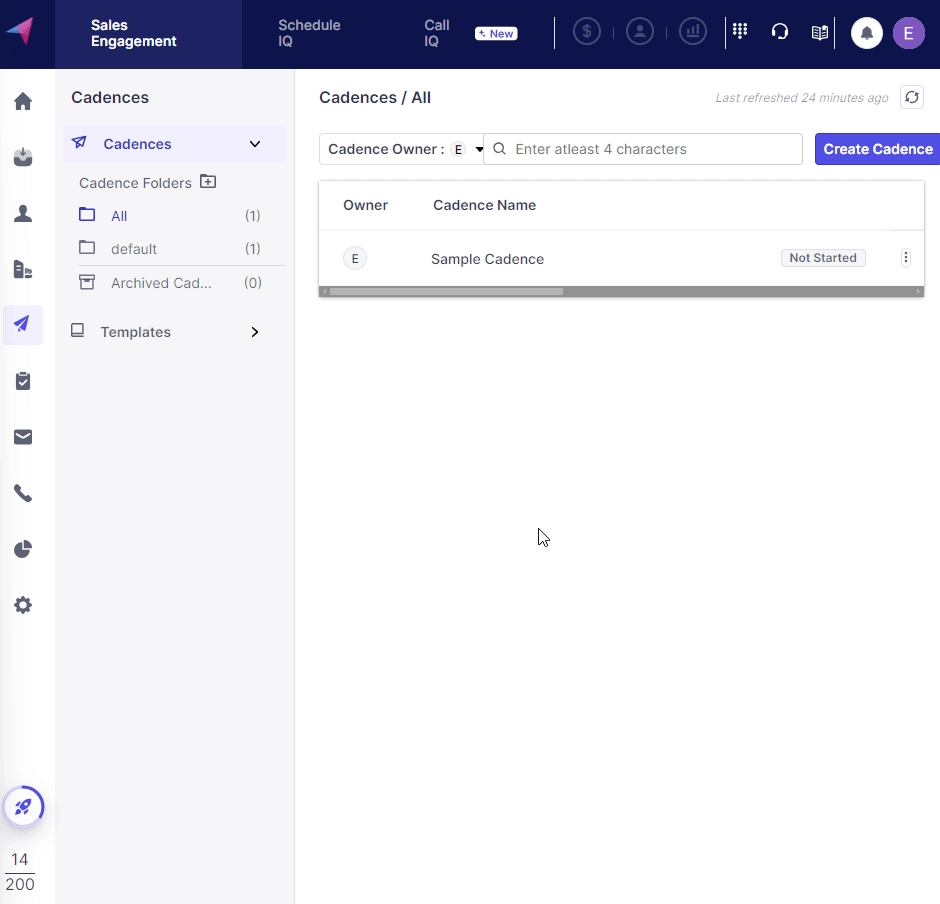
8.) Add an email step
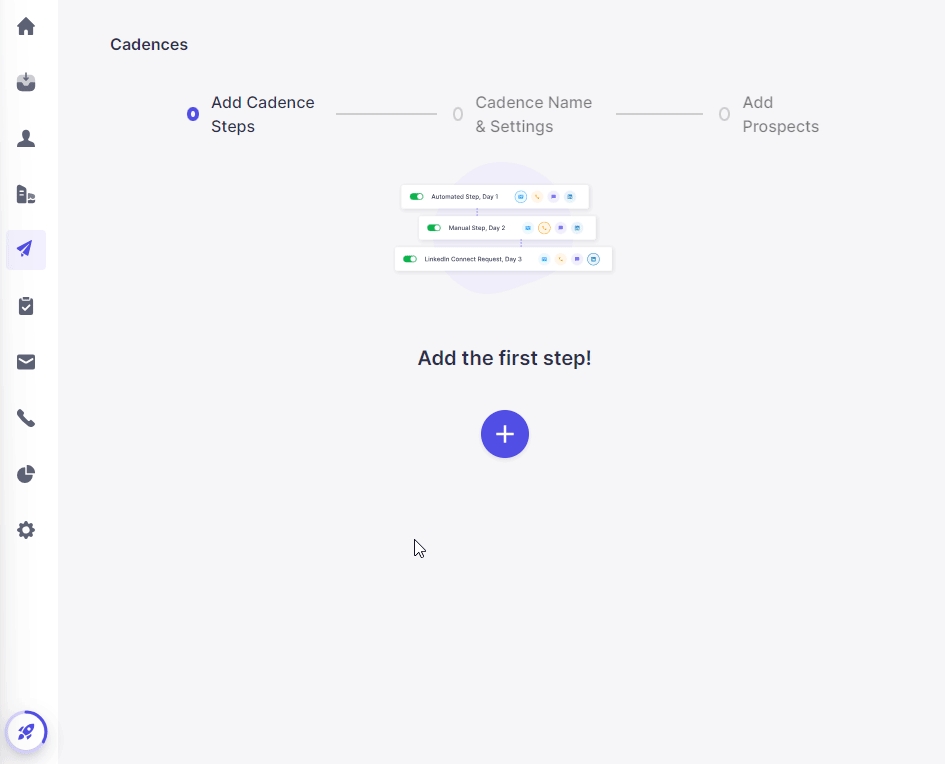
9.) Craft your outreach message!
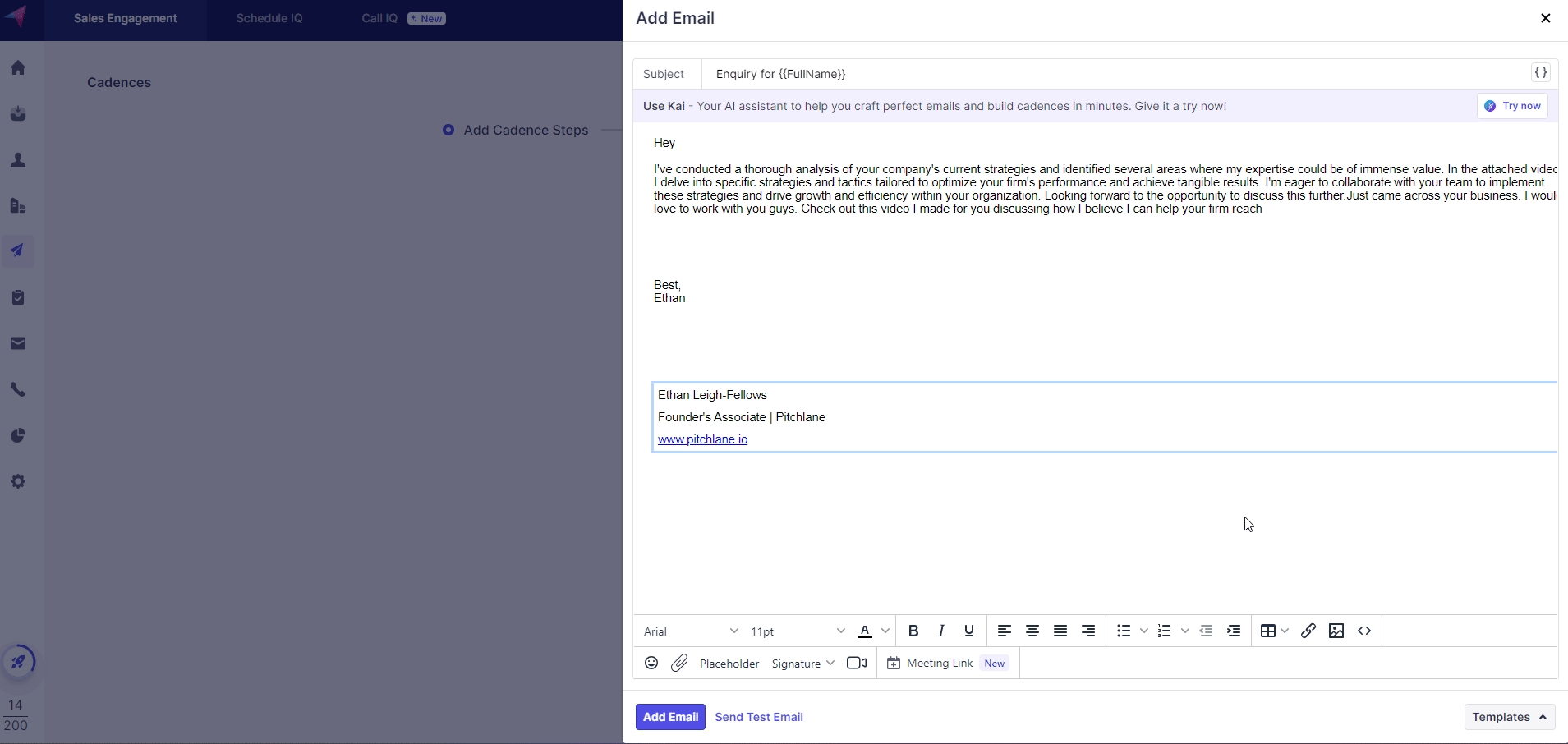
10.) Implement your Scaloom analyse!
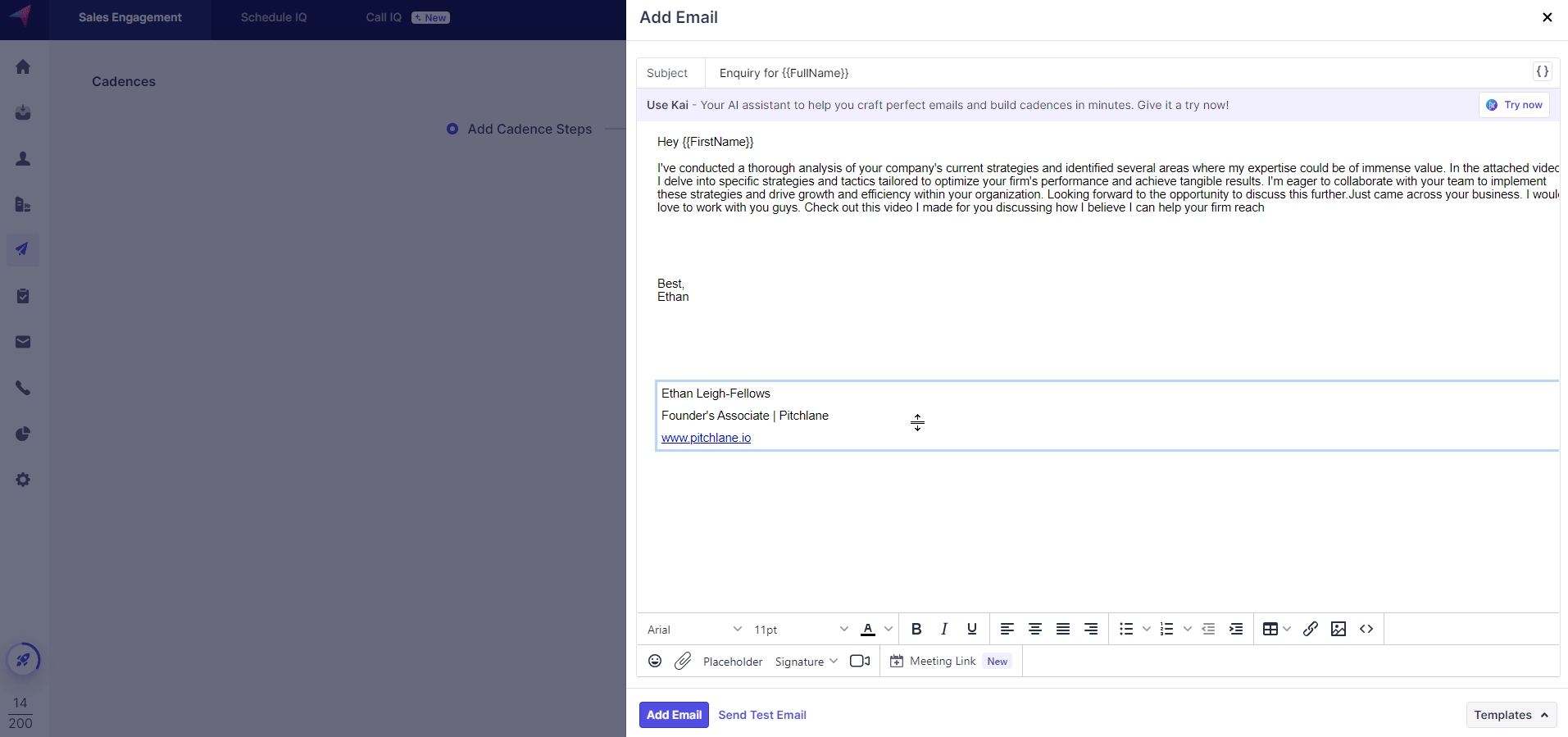
11.) Select "Automated Email" and select Next

12.) Select Add Prospects and select the prospects we uploaded!
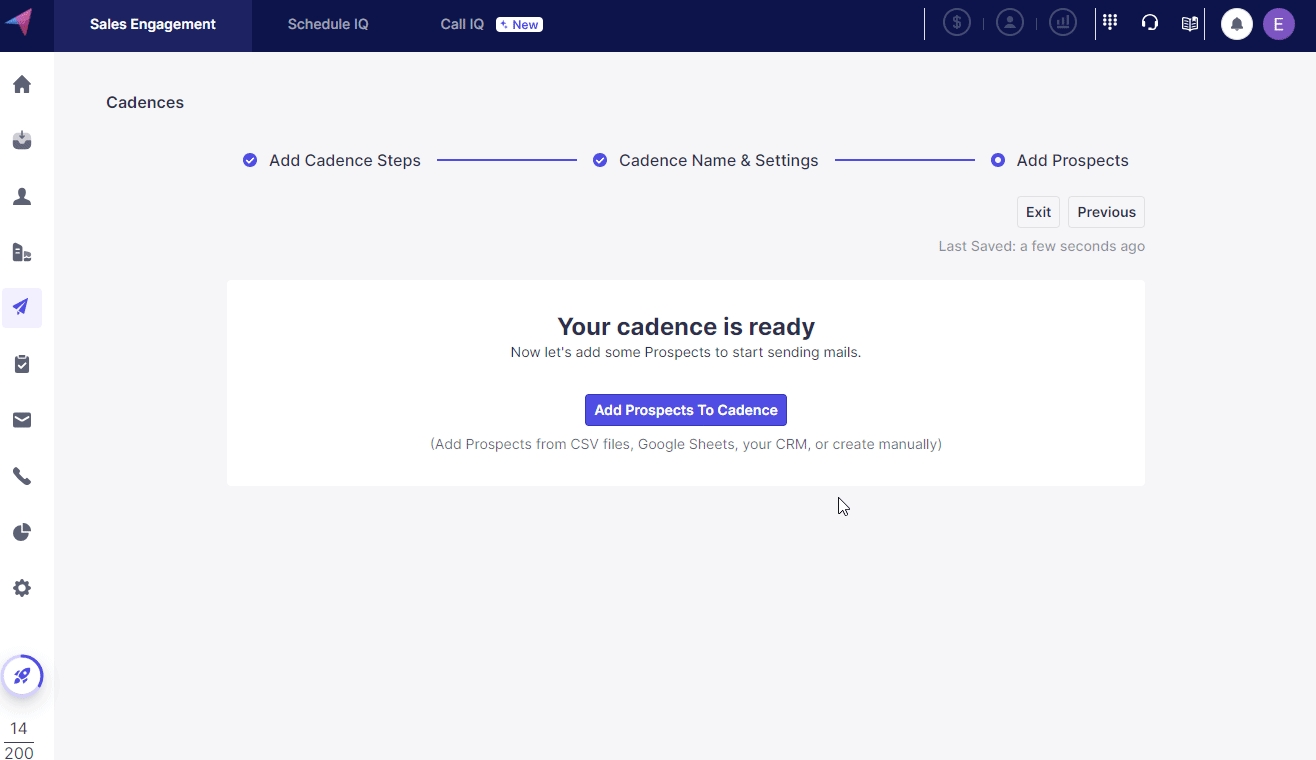
13.) Congratulations your Scaloom analyses are now included in your Campaigns!
Last updated