How to use Scaloom with Salesblink
1.) Download your Scaloom analyses from Scaloom.com

2.) Select New, Create a New list and upload your CSV.
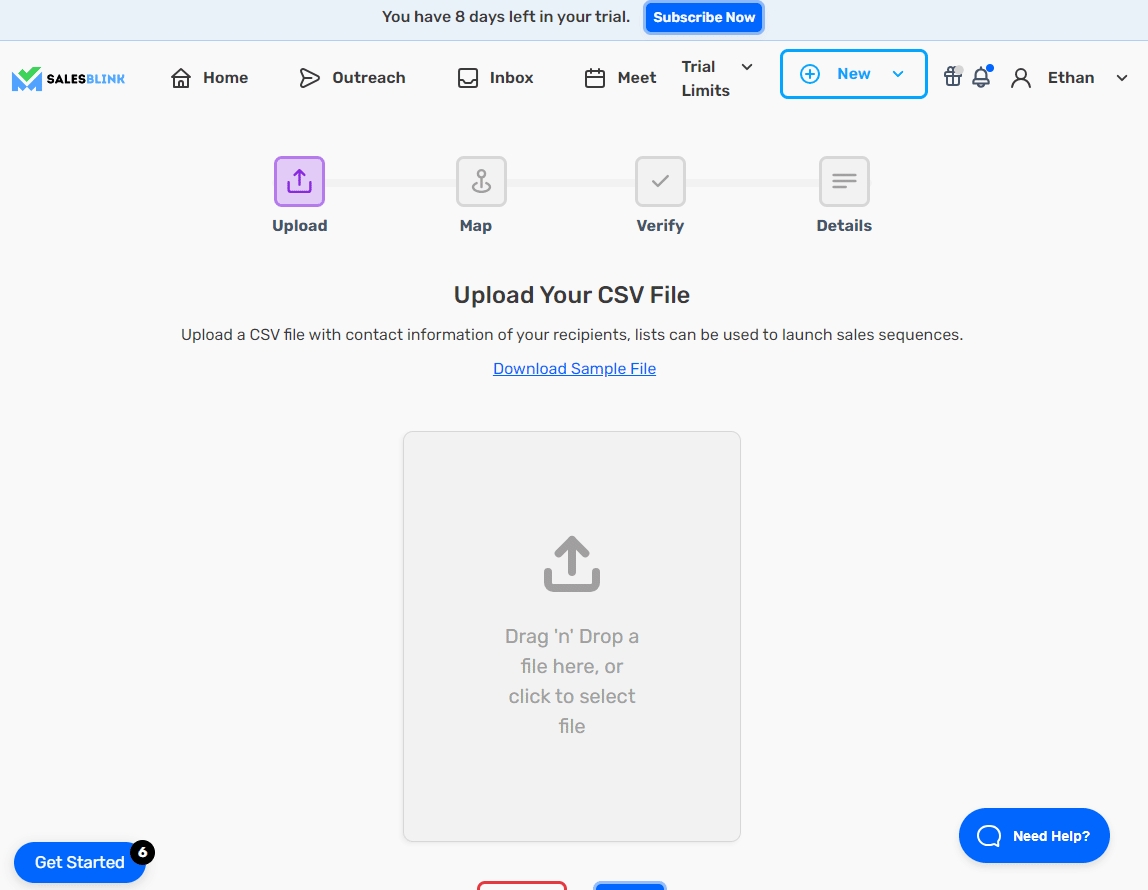
3.) Map the columns to your lead list
4.) Map the field "thumbnailEmbed"
5.) Name your list and finish the upload process.
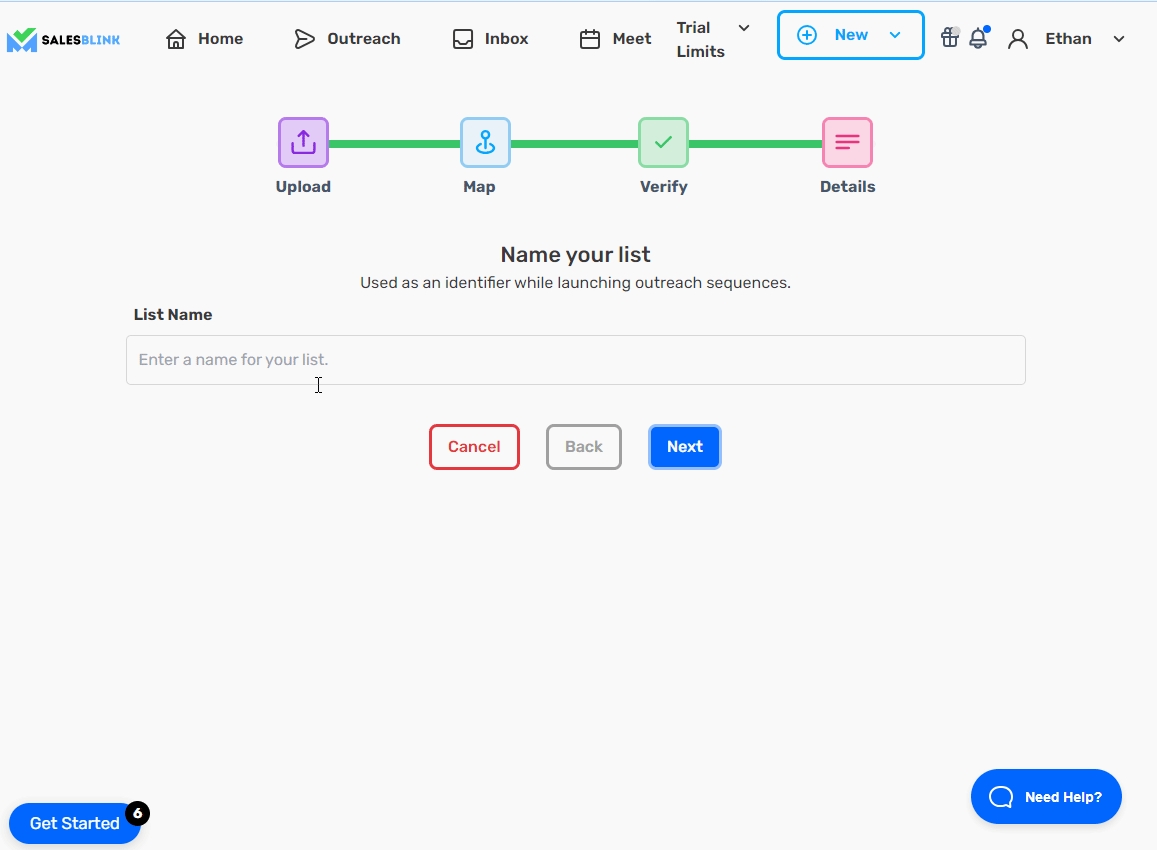
6.) Create a new Sequence
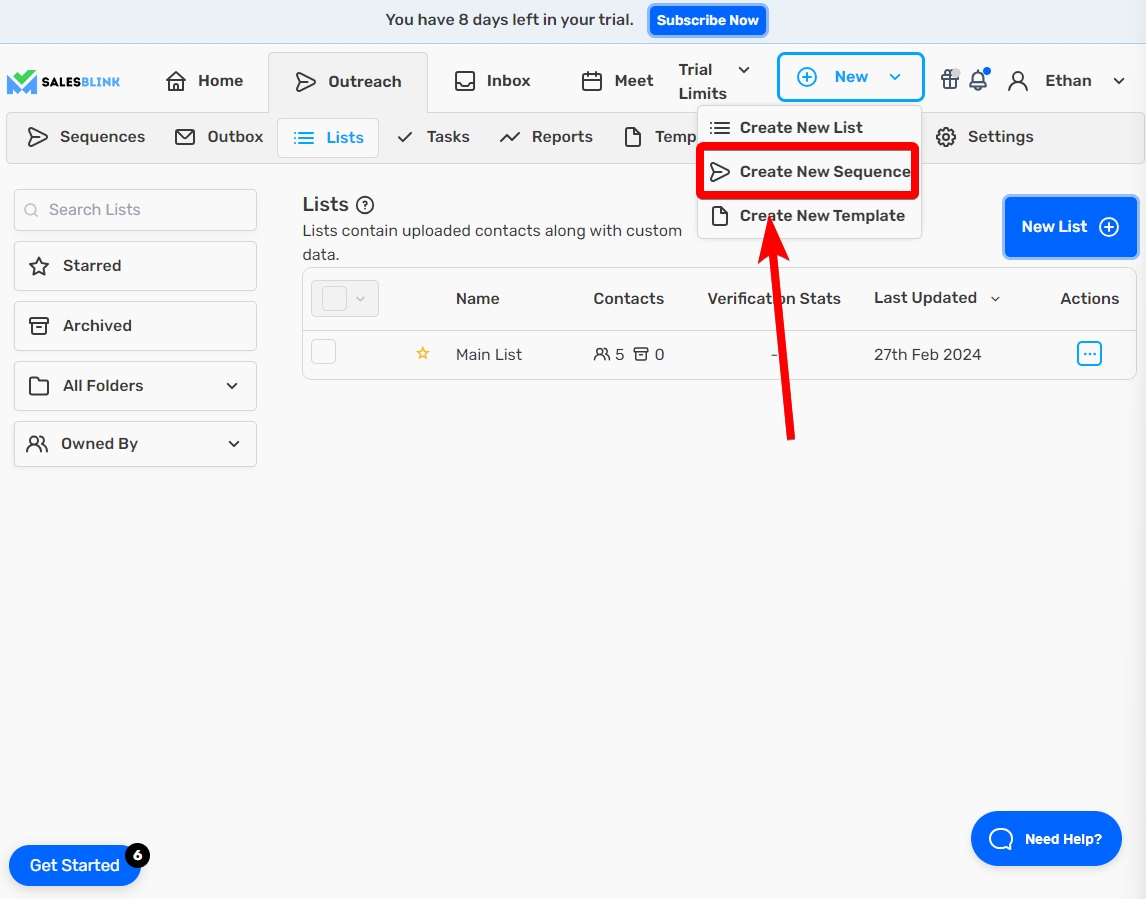
7.) Select from Scratch
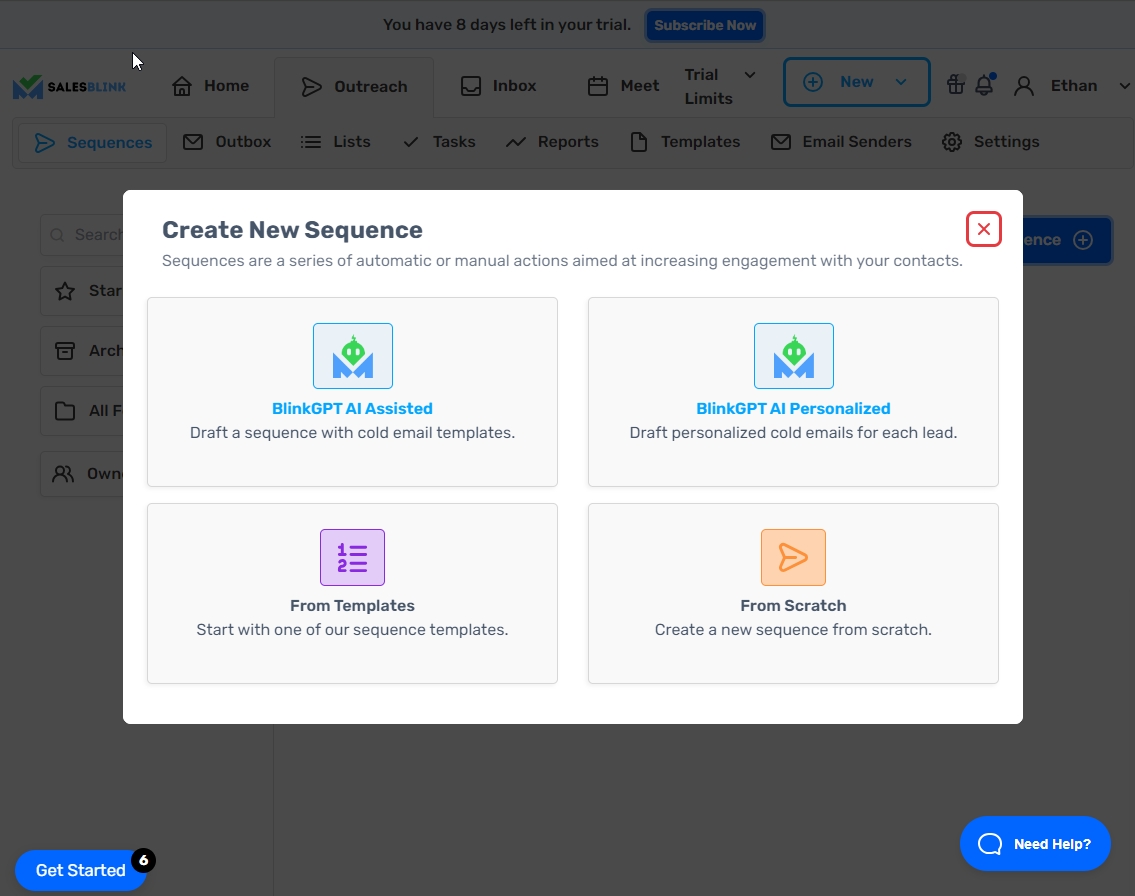
8.) Select add a new source, select contact is added to a list and select the list you just created.
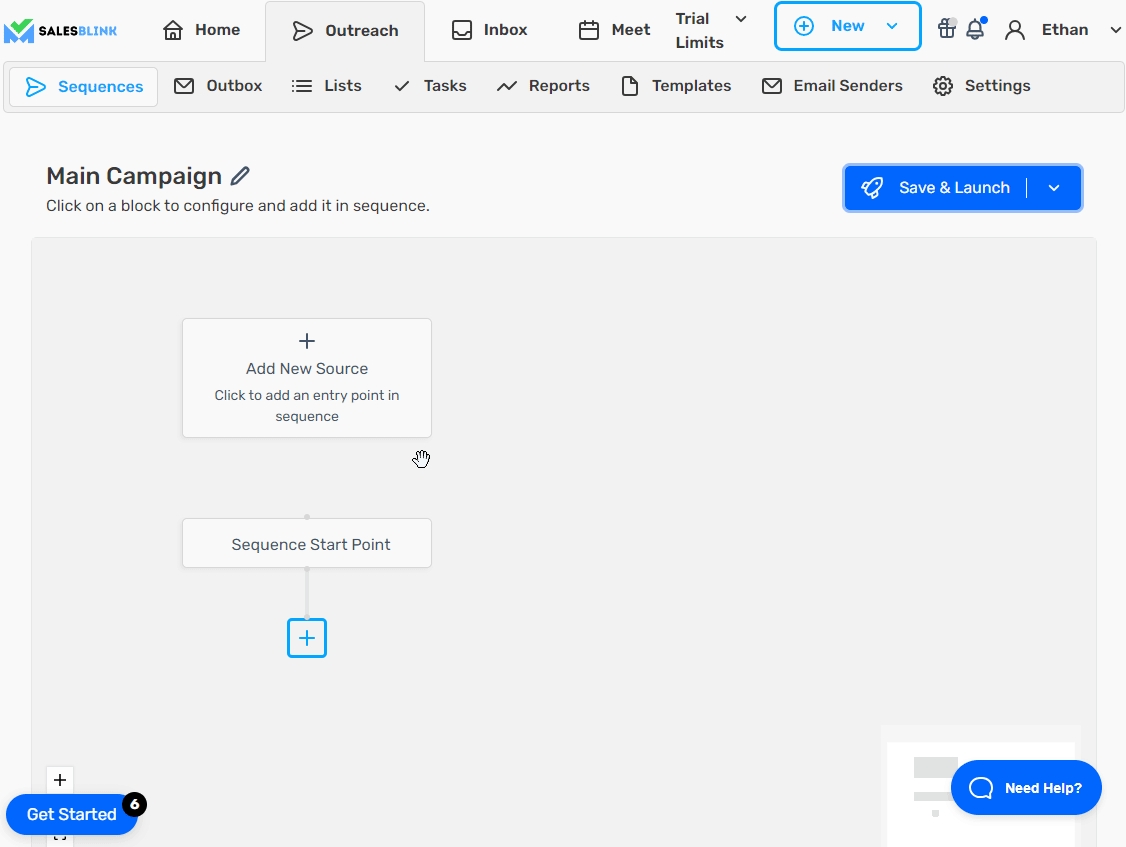
9.) Add a new Email Outreach
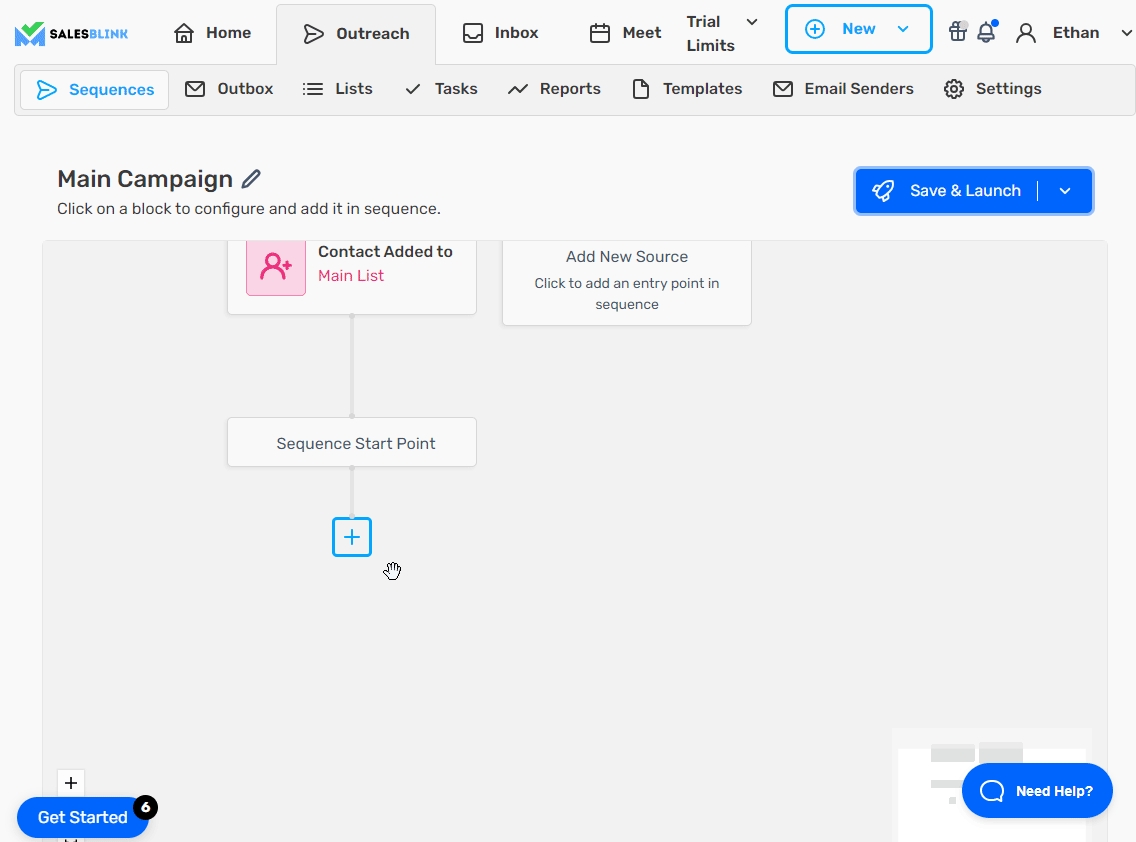
10.) Craft your outreach message
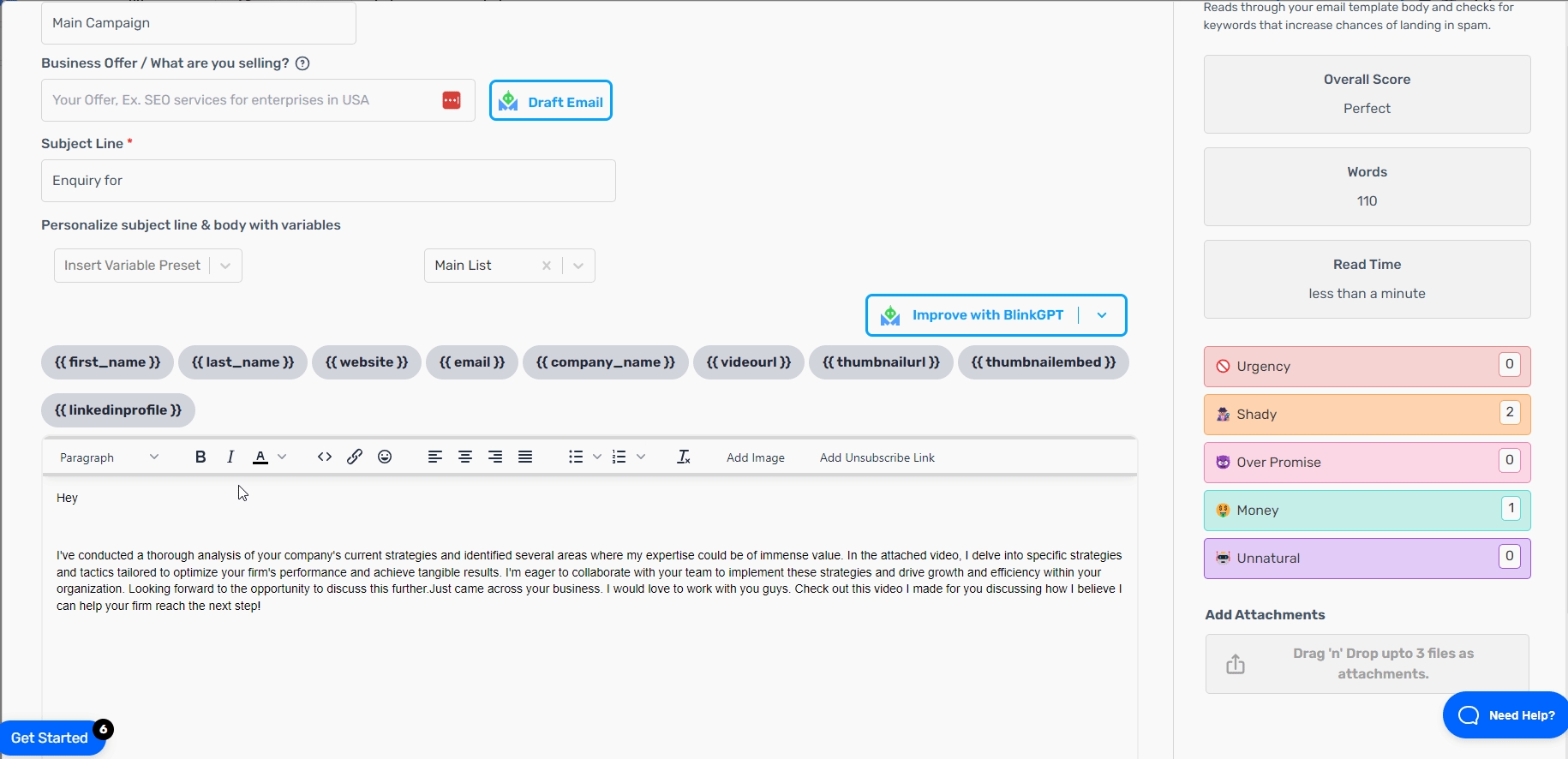
11.) Include your Scaloom analyses
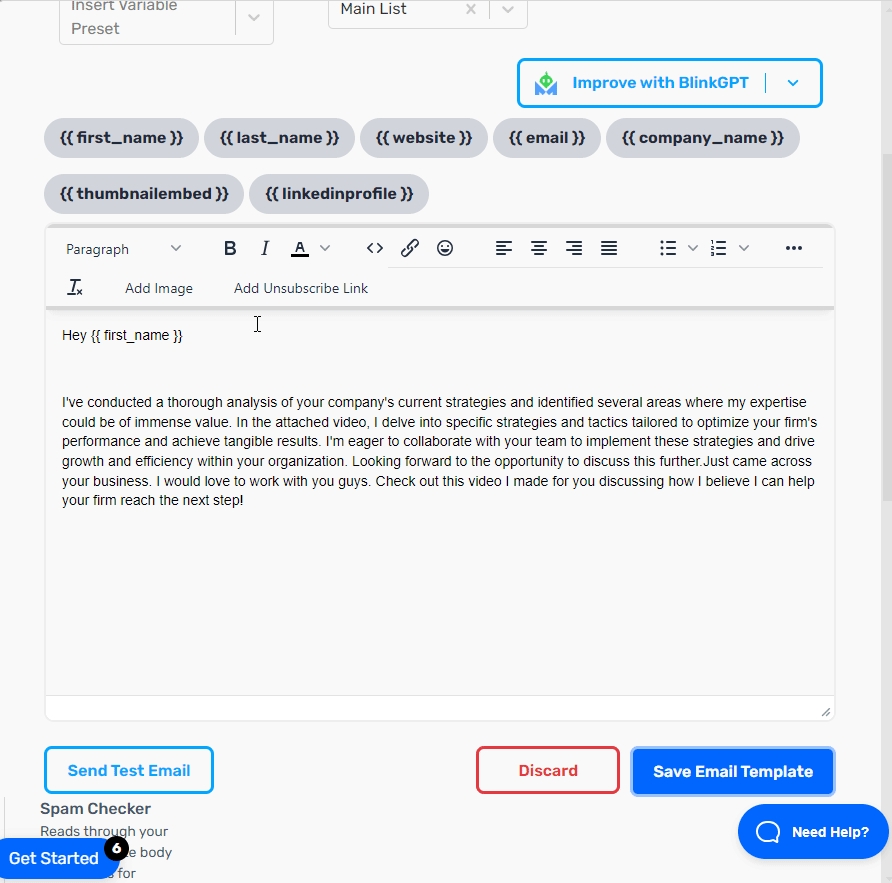
12.) Save your Email Template
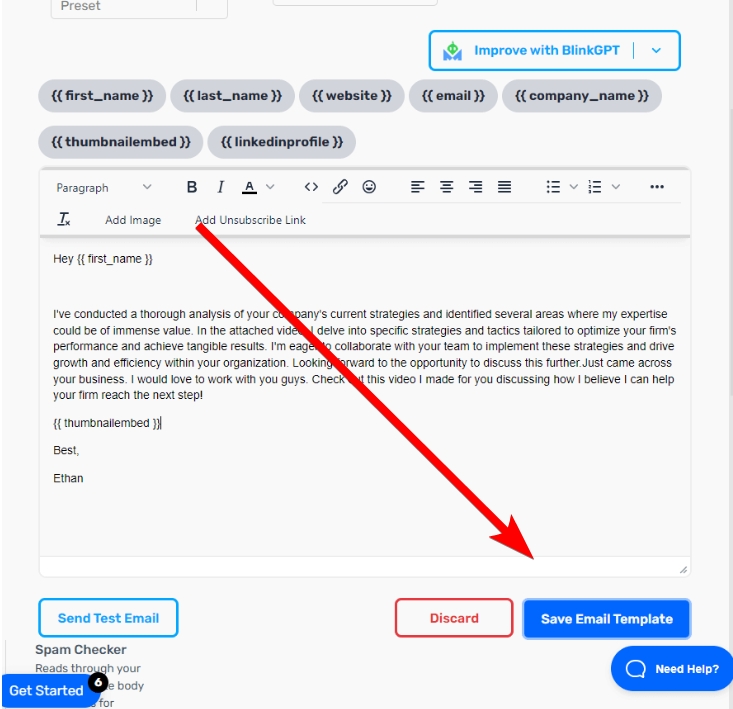
13.) Hit Save & Launch!
Last updated