How to use Scaloom with Mixmax
1.) Export your Scaloom analyses as a CSV File

2.) Create your campaign/sequence
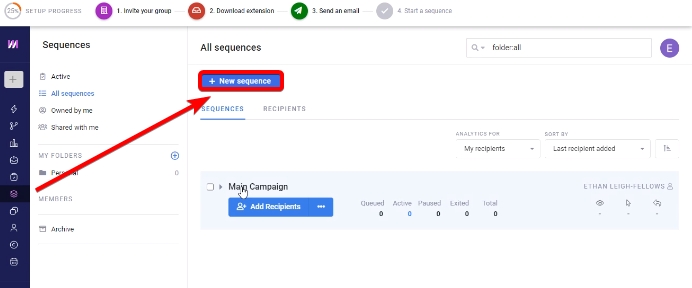
3.) Upload your Prospects into Mixmax
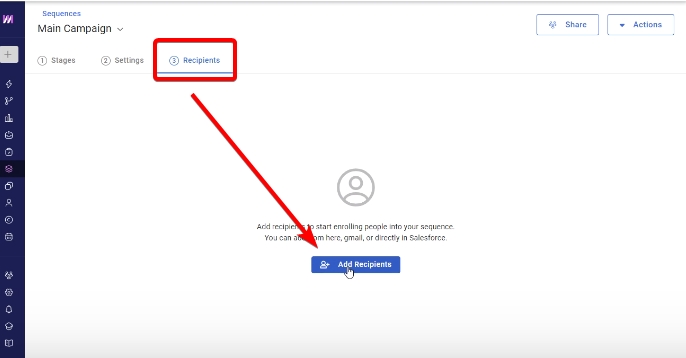
4.) Select CSV and check all the fields with the data from Scaloom
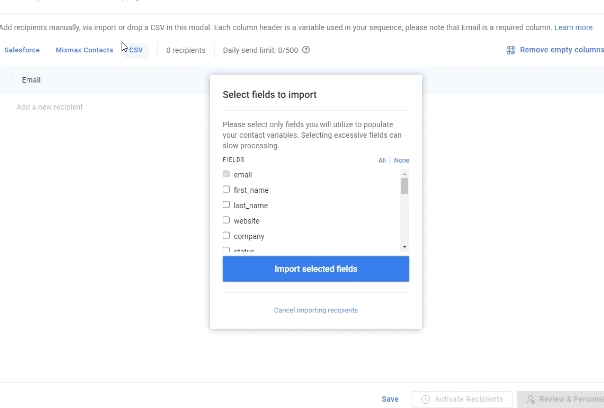
5.) Select Save
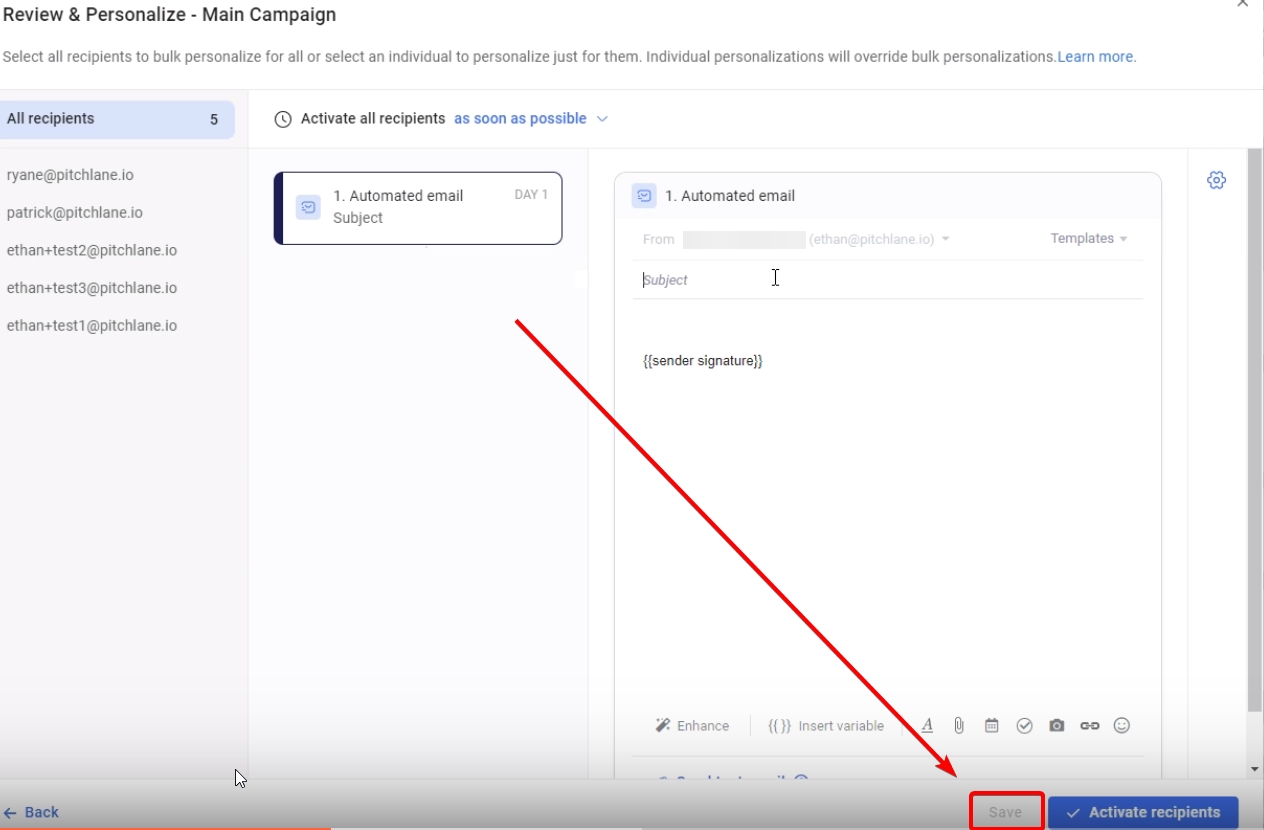
6.) Select Stages and Craft your Email
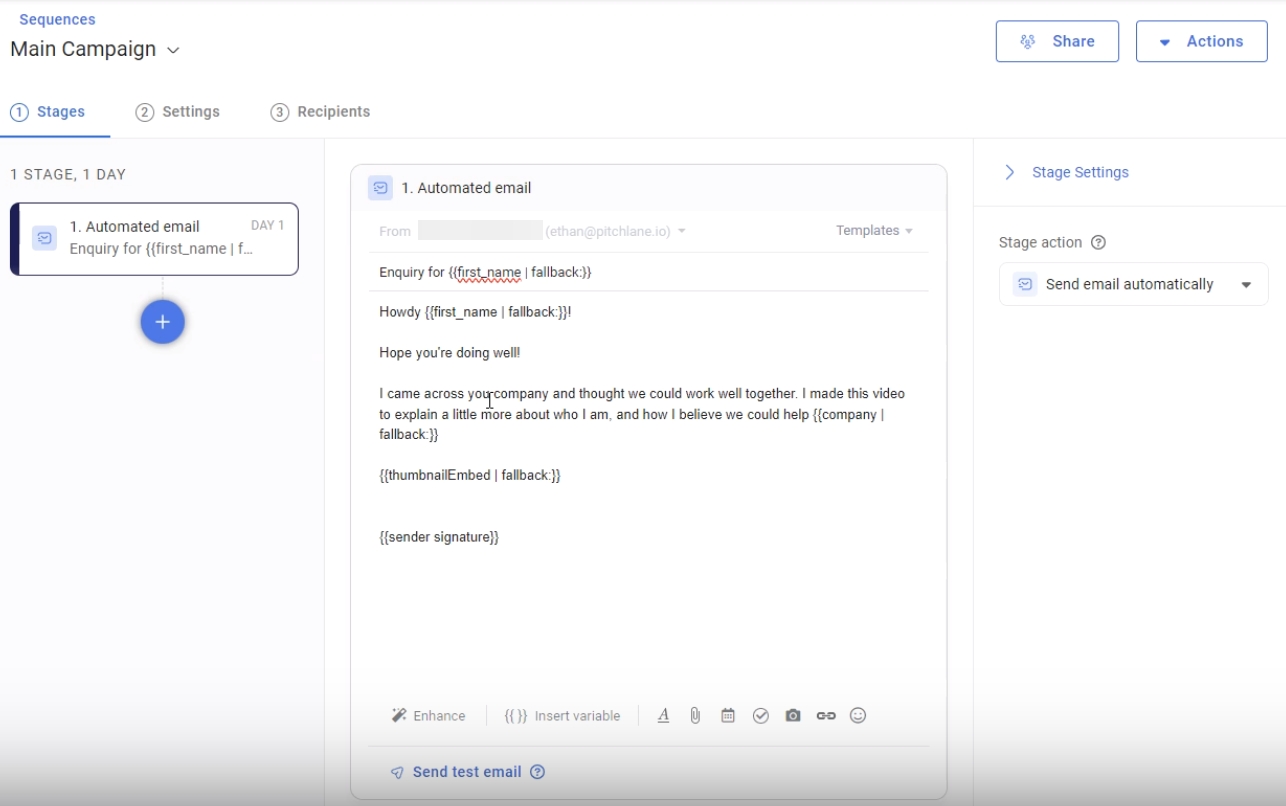
7.) Choose where you want your Scaloom to appear and select the "insert variable button" and under Custom find "ThumbnailEmbed". Insert "ThumbnailEmbed" into your email.
8.) Activate your Campaign!
Last updated